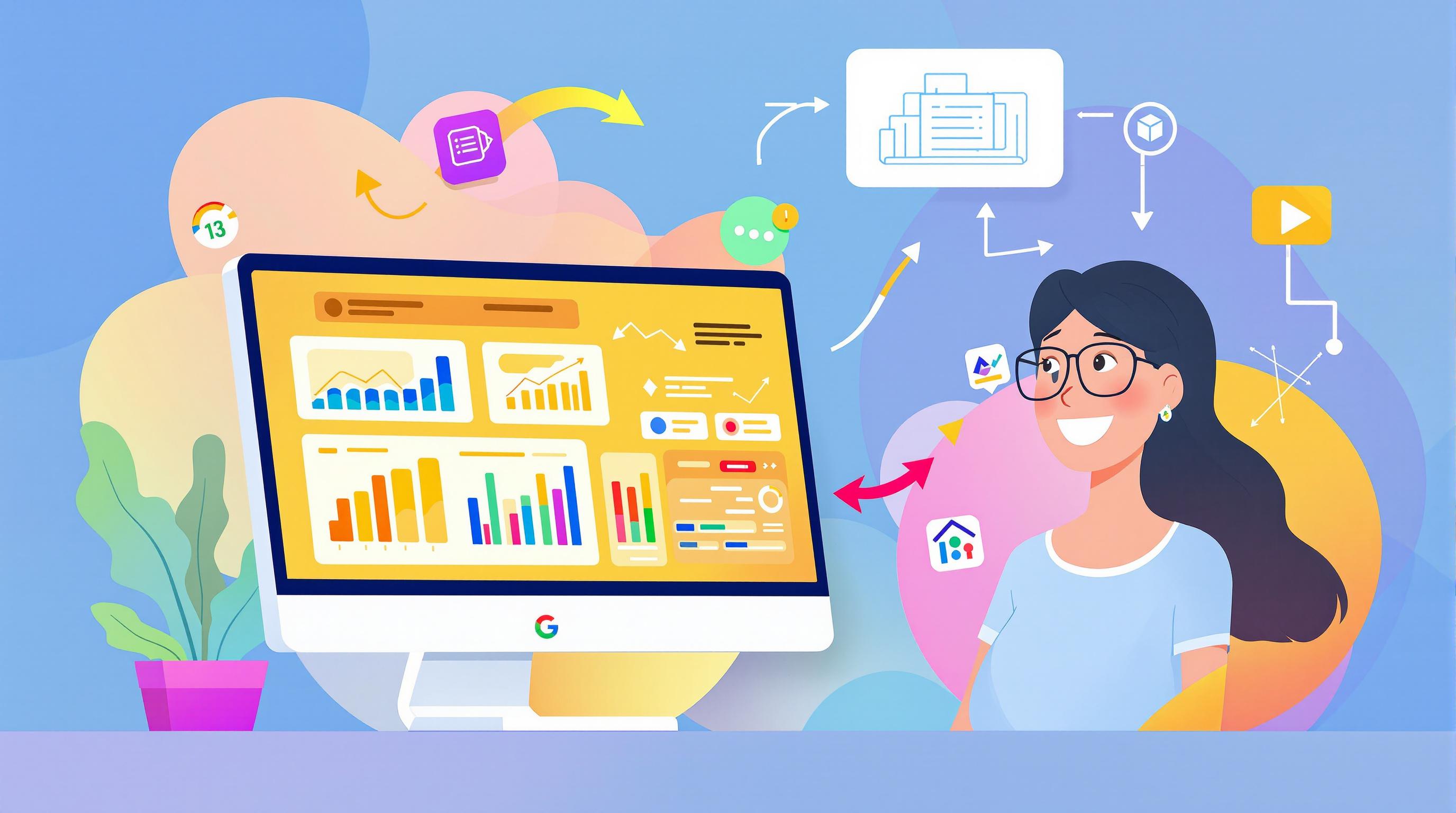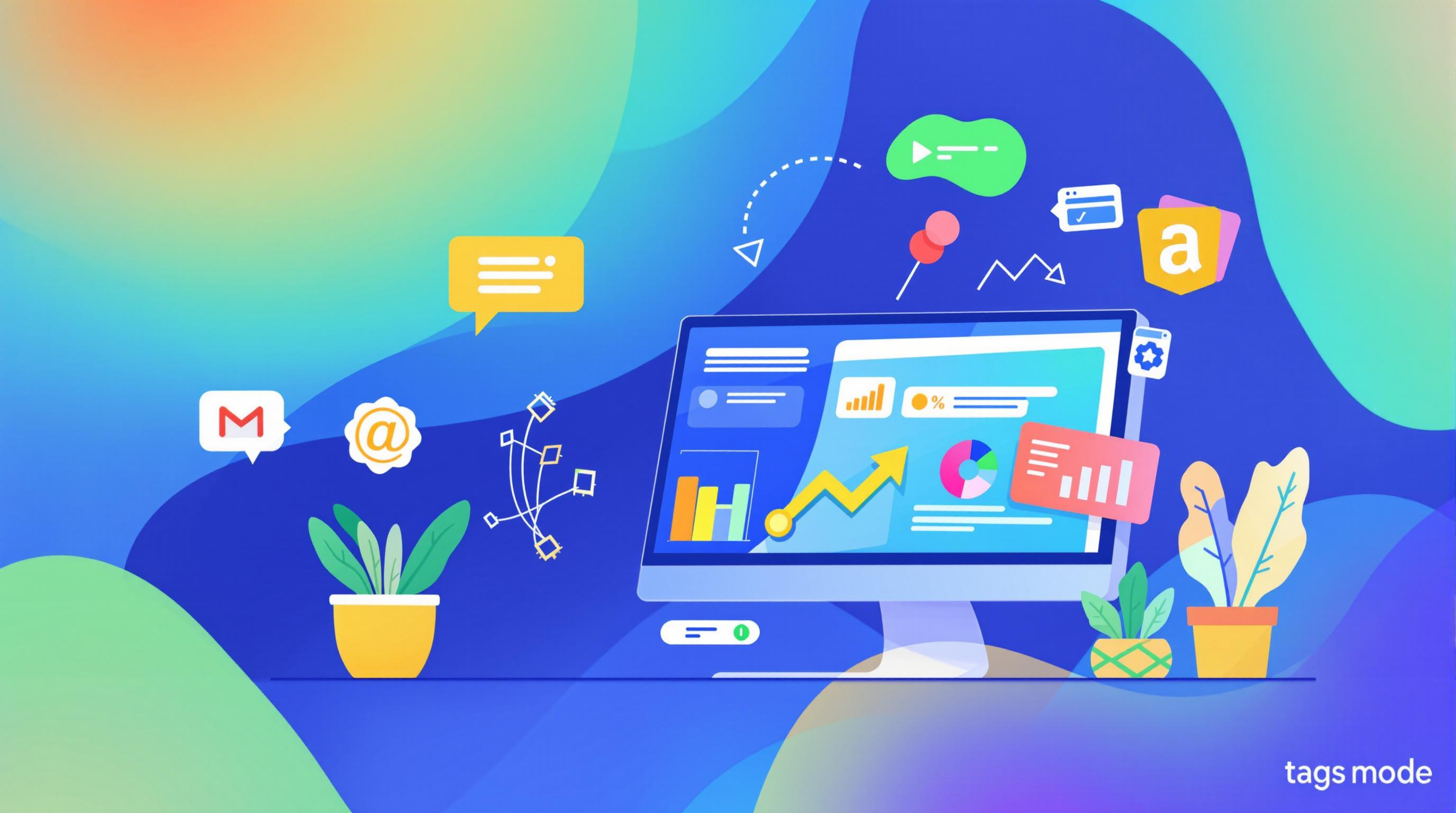GA4's real-time data isn't always instant. Here's what you need to know:
- Delays can range from minutes to hours
- Standard GA4 properties have a 24-48 hour processing delay
- Real-time reports only show the last 30 minutes of activity
Why it matters:
- Slows decision-making
- Hinders quick campaign adjustments
- Makes it hard to spot and fix user issues fast
Main causes of delays:
- Complex data processing
- High traffic volumes
- Offline event storage
- Integration and tagging problems
Quick fixes:
- Check your GA4 setup
- Use DebugView to spot issues
- Review and adjust filters
Advanced solutions:
- Implement server-side tagging
- Use BigQuery for faster data access
- Set up custom dimensions for key metrics
Remember: Some delay is normal with GA4. Set realistic expectations and consider using additional tools for true real-time insights.
| Data Type | Processing Time |
|---|---|
| Real-time report | 5-20 minutes |
| Standard property | 24-48 hours |
| 360 subscription (intraday) | About 1 hour |
| Standard plan (intraday) | 4-8 hours |
| Offline events | Up to 72 hours |
Related video from YouTube
How GA4 Processes Real-Time Data

GA4's "real-time" data isn't instant. Here's how it works:
GA4 Data Processing Steps
1. Collection
GA4 uses gtag.js to collect website events. Fast, but just the start.
2. Processing
This slows things down. GA4 runs events through algorithms, assigning them to users, sessions, devices, and more.
3. Reporting
Processed data becomes available in GA4's interface or API.
Data Availability Times
| Data Type | Processing Time |
|---|---|
| Real-time report | 5-20 minutes |
| Standard property | 24-48 hours |
| 360 subscription (intraday) | About 1 hour |
| Standard plan (intraday) | 4-8 hours |
| Offline events | Up to 72 hours |
Remember:
- Real-time report shows last 30 minutes only
- Events after 72 hours? Ignored
- Times vary based on data volume and complexity
"The move from Universal Analytics to GA4 has changed how data is collected and processed. This has led to longer delays in reporting", says a Google Analytics expert.
These delays can mess with quick decisions. Running a flash sale? You might not see full results for a day or two.
What to do:
- Use real-time report for quick activity checks
- Set clear data availability expectations
- Consider extra tools for true real-time insights
Why Real-Time Data Delays Happen
GA4's real-time data isn't always instant. Here's why:
Data Processing Challenges
GA4 juggles a ton of data. This slows things down:
- GA4 sorts events into users, sessions, and devices. It's complex.
- More data means longer processing times.
- High traffic can overwhelm GA4's servers.
"The shift from Universal Analytics to GA4 has changed data collection and processing, leading to longer reporting delays." - Google Analytics expert
Offline Event Storage Issues
Sometimes, data gets stuck:
- Offline users? Events are stored locally.
- GA4 ignores events older than 72 hours.
- Devices might struggle to send stored data.
Integration and Tag Problems
Small issues can cause big delays:
- Mismatched GA4 and GTM accounts slow data flow.
- Multiple active configuration tags in GTM? That's trouble.
- Integrations (like Google Ads) can lag, causing data mismatches.
| Issue | Impact on Real-Time Data |
|---|---|
| Complex processing | 24-48 hour delay |
| Offline events | Up to 72-hour delay |
| Integration problems | Variable delays |
How to fix these issues:
1. Check your GA4 setup often.
2. Use GA4's DebugView to spot unfiltered hit-level data issues.
3. Document your tracking setups. It helps manage delay expectations.
GA4's event-based model means some delay is normal. Plan your reporting schedules with this in mind.
Effects of Real-Time Data Delays
Real-time data delays in GA4 can mess up your business. Here's how:
Slower Decision-Making
When your data's slow, so are you:
- Marketing can't tweak campaigns fast
- Product teams miss quick fixes for user issues
- Sales lacks fresh info for customer pitches
Waiting 24 to 72 hours for data? You're always behind. It's like driving by only looking in your rearview mirror.
Marketing Campaign Problems
Late data can wreck your marketing:
| Problem | Result |
|---|---|
| Old metrics | Money wasted on bad campaigns |
| Slow trend response | Missing viral content chances |
| Wrong A/B test results | Picking the wrong content or design |
Running a flash sale? You need to know how it's doing NOW, not in 3 days. By then, it's over and you've missed your shot to make it better.
Missing User Experience Info
No real-time user data? You're in the dark:
- Can't catch sudden cart abandonment spikes
- New feature use stays unclear for days
- Support can't quickly spot widespread issues
"No key reports? You might miss buying process problems. That hits your bottom line." - GA4 Expert
Without quick data, you're flying blind. You can't make fast changes to keep customers happy and sales coming in.
How to Fix GA4 Real-Time Data Problems
GA4 real-time data acting up? Let's fix it:
Check GA4 Setup
First, nail the basics:
- Open your GA4 property
- Hit Admin > Data Streams
- Grab the tracking code
- Stick it in your HTML's
<head>
Tip: Use Tag Assistant (Chrome extension) to confirm the code's there.
Use DebugView

DebugView's your go-to for real-time fixes:
- Activate Debug Mode
- Open DebugView in GA4
- Do stuff on your site
- Watch for events
No events? Your setup's off. Back to square one.
Filter Issues
Filters can wreck your data. Check these:
| Issue | Fix |
|---|---|
| IP exclusion | Verify your IP |
| Geo-blocking | Ditch location filters for testing |
| Test environment | Make a separate test view |
Pro move: Set up a test view before new filters. It's your data safety net.
Remember: GA4 data can take up to 24 hours to show. Don't sweat it if changes aren't instant. Keep testing until your real-time data flows smooth.
sbb-itb-38e9f15
Ways to Reduce Real-Time Data Delays
Want to speed up your GA4 data? Here's how:
Improve Data Collection
Clean up your tracking:
- Ditch unused tags and scripts
- Sample data for high-traffic sites
- Track only key events
Use Server-Side Tagging
It's a game-changer:
- Moves tag execution to your server
- You control what data goes where
- Bypasses most ad blockers
But it's not cheap. Expect to pay about $120/month for a basic setup.
Use BigQuery

Your secret weapon for fast data:
- Get updates every few seconds
- Run custom queries
- Handle huge datasets
To set it up:
1. Link GA4 to BigQuery
2. Pick daily or streaming exports
3. Start querying
Watch out: BigQuery can get expensive with large datasets.
Advanced Methods for Better Real-Time Data
Want to supercharge your GA4 real-time data? Let's dive into some pro-level techniques.
Custom Dimensions for Real-Time Tracking
Custom dimensions in GA4 are your secret weapon for tracking business-specific data. Here's the lowdown:
- Pick your key metrics (think "Subscription Level" or "Customer Loyalty")
- Set them up in GA4 (Admin > Custom Definitions > Create Custom Dimensions)
- Use Google Tag Manager to send these custom parameters with your events
Quick tip: You get 25 user-scoped and 50 event-scoped custom dimensions in standard GA4. Use 'em wisely!
Use the Conversion API

The Conversion API is your direct line between marketing data and Meta's ad systems. Here's how to set it up:
- Get a server running (Google Cloud Platform or your preferred provider)
- Set up server and web containers in Google Tag Manager
- Map your data:
| GA4 Field Name | Conversions API Parameter | Priority |
|---|---|---|
| user_data.email_address | email_address (em) | High |
| x-fb-ck-fbc | Click ID (fbc) | High |
| user_data.phone_number | phone_number (ph) | Medium |
| user_data.address.country | country | Medium |
- Make sure GA4 and Meta Pixel tags fire together for spot-on event tracking
Best Practices for GA4 Real-Time Data
Set Realistic Data Expectations
GA4 real-time data isn't instant. Here's what you need to know:
- GA4 can take up to 72 hours to fully process data, especially for busy sites
- Real-time reports only show the last 30 minutes of user activity
- App data might be slower due to batching
To handle this:
1. Create a data availability timeline
Know when to expect different types of data.
2. Schedule updates based on processing times
Don't promise what you can't deliver.
3. Use the 5-minute active user indicator
It's your best bet for quick insights.
Check Data Quality Regularly
Good data in, good insights out. Here's how to keep your data clean:
- Do weekly GA4 setup checks
- Compare GA4 data with other tools
- Use DebugView to catch issues early
| Check | How Often | What to Do |
|---|---|---|
| GA4 setup | Weekly | Check tags, events, custom dimensions |
| Cross-platform | Bi-weekly | Compare GA4 with other tools |
| DebugView | Daily | Watch real-time event tracking |
| Data retention | Monthly | Stay legal with data protection |
Other Tools for Real-Time Reporting
GA4 isn't the only game in town for real-time reporting. Let's check out some other tools that can give you a sharper view of your data as it happens.
Third-Party Real-Time Tools
Here are some tools that can dig deeper into specific metrics:
| Tool | Key Features | Pricing |
|---|---|---|
| ProfitWell | Real-time financial metrics, churn analysis | Free (Metrics), Enterprise pricing available |
| HockeyStack | Personalized marketing KPIs, custom reports | $1,399/month (Growth plan) |
| Mixpanel | User segmentation, funnel analysis | Free plan, $24/month (Growth plan) |
| Heap | In-depth user behavior tracking | Free plan, Paid plans from $3,600/year |
ProfitWell is a hit with over 10,000 SaaS companies. One user, UrbanSitter, saw their average revenue per user TRIPLE in just three weeks using ProfitWell's insights.
HockeyStack pulls data from various platforms, letting you dive deep into website behavior and conversion events. It's great for understanding customer journeys in real-time.
Custom Dashboards
Want to see your most important data at a glance? Custom dashboards are the way to go. Here's how to set them up:
1. Tweak GA4 Reports Snapshot
Add or edit cards in your GA4 dashboard. It's simple and doesn't need extra tools.
2. Looker Studio + BigQuery
For more advanced real-time reporting:
- Connect GA4 to BigQuery
- Link BigQuery to Looker Studio
- Set data to update every minute
- Build visualizations with scorecards, tables, or graphs
3. WordPress Users
If you're on WordPress, try MonsterInsights. This plugin hooks up your site with Google Analytics and shows key stats right in your WordPress dashboard.
Conclusion
GA4's real-time data delays can be frustrating, but there are ways to deal with them. Here's a quick rundown of what you can do:
1. Check your setup
Make sure GA4 is installed right. Use Google Tag Manager or GTAG, and double-check that you've published all changes.
2. Use DebugView
This tool helps you spot issues in your data collection setup. Fix problems before they mess up your reports.
3. Improve data collection
Turn on Enhanced Measurement. It tracks major events automatically, which can help fill gaps in your real-time data.
4. Consider BigQuery
If you've got a high-traffic site (100k+ daily visits), BigQuery integration might help. But watch out for costs:
| BigQuery Integration | Cost |
|---|---|
| Data processing | $0.05 per GB |
| Free tier limitation | 60-day table expiration |
5. Be realistic
GA4 is still new. It's only been around for two years, while most analytics tools take about 10 years to fully develop.
What's next for GA4? Probably good things. Google will likely keep it free (advertisers need to justify their Google Ads spending, after all). We might see:
- A better user interface with more default reports
- More integrations with Google tools
- A move towards server-side tracking for better data accuracy
For now, don't rely on GA4 alone. Try other tools like Fathom Analytics or Usermaven if you need instant real-time data.
And don't forget to back up your data, especially with Universal Analytics 360 shutting down on July 1, 2024. As the saying goes, "Better safe than sorry" when it comes to your business data.
FAQs
Why is GA4 data delayed?
GA4 data isn't instant. Google needs time to collect and process events from your property. If this takes 20 minutes, your data will be 20 minutes behind.
Why is GA4 so slow?
GA4's event-based data model is complex. It takes extra time to gather, process, and merge info from different sources. This system is more advanced than Universal Analytics, which leads to longer processing times.
What's the time lag in GA4?
GA4's time lag is noticeable. Analytics reports usually take 24 to 72 hours to show info. That's a big shift from Universal Analytics, which was faster.
Does GA4 have real-time data?
GA4 isn't a real-time tool. Most data shows up after processing. The Realtime report is the exception, showing data almost instantly. But even this doesn't include all events due to processing delays.
Why is GA4 so delayed?
GA4's delays come from its data processing system. Google says it's normal because:
1. Processing takes time
2. GA4 uses a complex event-based model
3. It combines data from various sources
To handle these delays:
- Use the Realtime report for quick insights
- Set up DebugView to catch data collection issues
- Look into other analytics tools if you need faster reporting