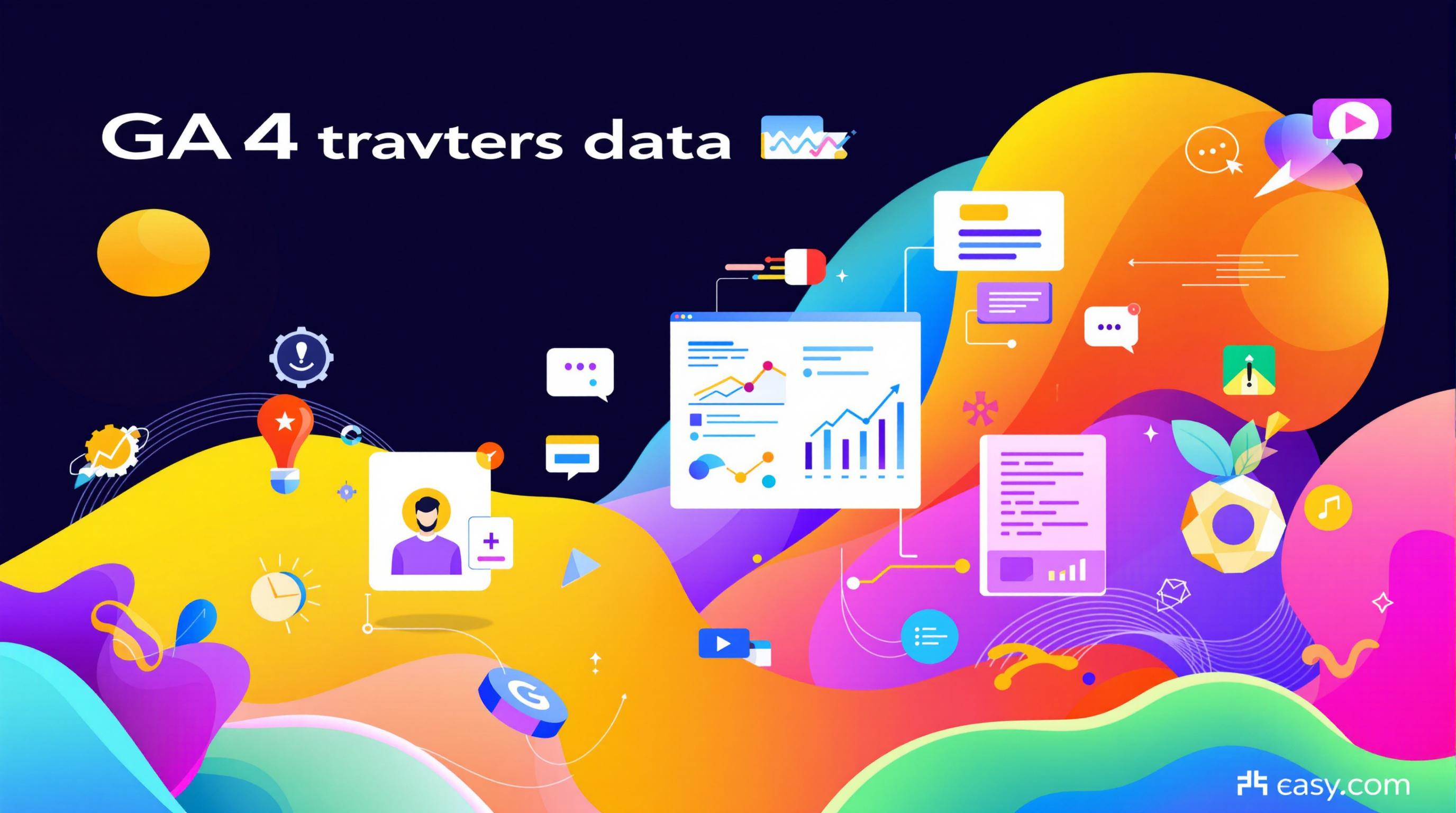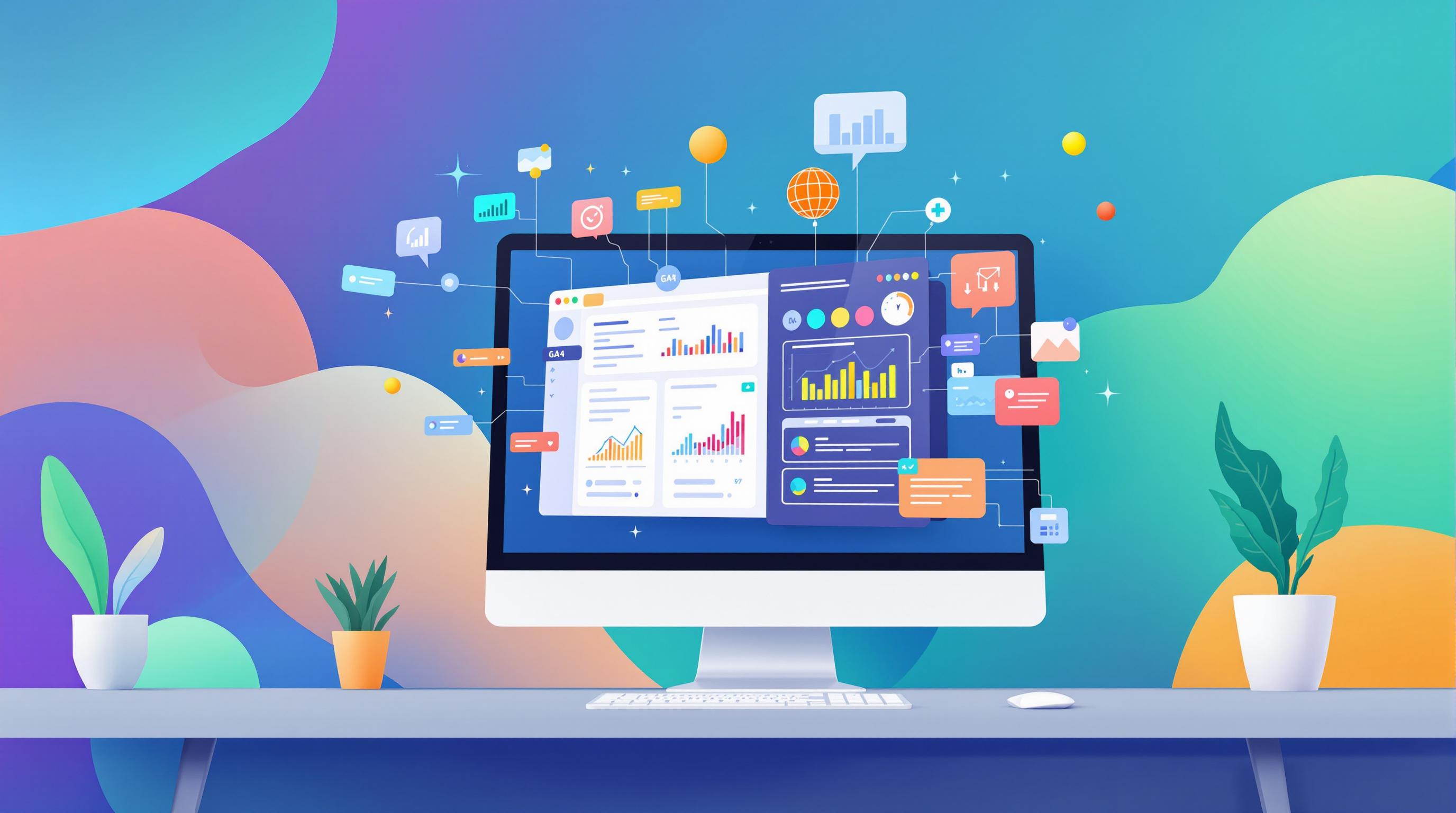User properties and custom dimensions in GA4 serve different purposes but work together to improve your analytics. User properties focus on consistent user traits like location or subscription type, helping you understand who your users are. Custom dimensions track specific actions or behaviors tied to events, revealing what users do on your platform.
Key Differences:
- User Properties: User-level data (e.g., demographics, preferences), limited to 25 properties, persistent across sessions.
- Custom Dimensions: Event-level or user-level data (e.g., product interactions), up to 50 dimensions, tied to specific events.
Quick Comparison:
| Aspect | User Properties | Custom Dimensions |
|---|---|---|
| Scope | User-level | User-level or event-level |
| Limit | 25 per property | 50 per property |
| Usage | Long-term user traits | Event-specific details |
| Data Persistence | Permanent until updated | Depends on scope |
Use user properties for audience insights and custom dimensions for tracking interactions. Together, they give a complete view of user behavior.
User Properties in Google Analytics
Understanding User Properties in GA4
User properties in GA4 are designed to capture consistent details about users across all their sessions and interactions with your platform.
Key Features of User Properties
These properties operate on a user-level scope, meaning they remain tied to a user throughout their entire journey. GA4 allows up to 25 user properties per property [1].
This approach helps businesses better understand their audience, paving the way for more personalized experiences. Some common examples include:
- Subscription preferences
- Demographic and geographic details
- Account creation dates
By tracking these attributes consistently, user properties enable long-term behavior analysis without needing to repeatedly collect the same data [2].
How to Set Up User Properties
- Access Custom Definitions: Go to the Admin section in your GA4 property and find 'Custom Definitions' under 'Data Display' [1].
- Create User Property: Click on 'Create user property' and give it a clear, descriptive name [1].
- Configure the Property: Set up the property by selecting or creating a parameter that fits your tracking goals [1].
Tips for Accurate Implementation
- Set up user properties only after logging the related event parameter.
- Use clear and descriptive names to avoid confusion.
- Verify your setup using the Realtime report or DebugView.
- Be aware that scope settings cannot be changed after the property is created [1].
Taking a structured approach to setting up and validating user properties ensures reliable insights within GA4's limits. While user properties focus on identifying who your users are, custom dimensions provide insights into what they do.
Explaining Custom Dimensions in GA4
Custom dimensions in GA4 add extra details to events, giving you a deeper look at how users interact with your website or app. Unlike user properties, which focus on consistent user traits, custom dimensions are tied to specific events. This makes them perfect for analyzing event-level interactions rather than a user's entire journey [1].
Features of Custom Dimensions
Custom dimensions in GA4 come with several useful capabilities:
- Event-Specific Insights: These dimensions allow you to track data for individual events, offering up to 50 customizable dimensions per property for detailed analysis [2].
- Immediate Data Collection: Once set up, custom dimensions start gathering data and appear in reports for ongoing analysis [4].
However, there are a few limitations:
- Large datasets might be sampled, which can affect report accuracy.
- To work, each custom dimension must be linked to a specific event parameter [1].
Steps to Set Up Custom Dimensions
1. Access Configuration
Go to your GA4 property's Admin section and find the 'Custom Definitions' option under the 'Data Display' category [1].
2. Create the Dimension
Click on 'Create custom dimension.' Choose a clear name that reflects the event or interaction you're tracking, like 'Product Category Viewed' or 'User Action Type.' Make sure to set the scope to 'Event' [1][4].
3. Link to Event Parameters
Pick the event parameter that will feed data into your custom dimension. Verify that event parameters are being collected and check your setup using DebugView [4].
Key Technical Notes
- Custom dimensions must be created before they can start collecting data.
- Each dimension should focus on a specific, relevant aspect of user behavior.
- Regularly validate your data collection to ensure accuracy and consistency [2][4].
With both user properties and custom dimensions now explained, we can dive into how their scopes and use cases differ, helping you decide when to use each.
sbb-itb-38e9f15
Comparing User Properties and Custom Dimensions
Now that we understand user properties and custom dimensions, let’s dive into how they differ and when each is most useful.
Differences in Scope and Use Cases
User properties are designed to track consistent attributes tied to individual users across their interactions with your platform. On the other hand, custom dimensions allow you to track both user-level and event-level data, offering more options for data collection and analysis [1].
Comparison Table
| Aspect | User Properties | Custom Dimensions |
|---|---|---|
| Scope | User-level only | User-level or event-level |
| Maximum Limit | 25 per property | 50 customizable dimensions |
| Data Persistence | Permanent until changed | Depends on scope |
| Primary Use Cases | Long-term user segmentation, demographic analysis | Event tracking, interaction analysis |
| Setup Requirements | Must be registered before logging events | Requires linking to specific event parameters |
| Data Collection | Starts after property creation | Begins after dimension setup |
"Experts recommend combining user properties and custom dimensions to gain a holistic view of user behavior - for example, tracking demographics with user properties and product interactions with custom dimensions" [1][2].
When to Use User Properties or Custom Dimensions
User properties are best for tracking stable user traits and conducting long-term analysis. In contrast, custom dimensions are ideal for capturing event-specific data and session-related attributes [1][3]. Using both together allows for more complete tracking while ensuring data remains accurate and relevant [1][2].
Next, we’ll cover tips for effectively using these tools to optimize your data insights and accuracy.
Tips for Using User Properties and Custom Dimensions
Maintaining Data Accuracy and Privacy
After setting up user properties and custom dimensions, keeping data accurate and respecting privacy laws is essential for effective analytics. Server-side tagging plays a key role in collecting reliable data while staying compliant.
Here’s how to maintain accuracy and privacy:
- Regular Data Audits: Check user properties and custom dimensions monthly to identify and fix errors.
- Data Minimization: Collect only the data you need for specific analytical goals, following GDPR principles.
- Documentation: Keep detailed records of your tracking setup, including the purpose of each implementation.
"Server-side tagging allows for the collection of first-party data, which is more secure and compliant with privacy regulations compared to third-party data. This approach gives businesses greater control over their data collection and usage practices" [1][2].
Using Tools for Better Analytics
The right tools can make tracking and analyzing user properties and custom dimensions much easier.
| Tool | Primary Use | Key Benefits |
|---|---|---|
| Google Tag Manager | Tag management and testing | Centralized tag management |
| Looker Studio | Custom dashboards and reports | Real-time insights |
| BigQuery | Advanced data analysis | SQL querying, data integration |
To get the most out of these tools:
- Use Google Tag Manager to set up user properties and custom dimensions with accurate triggers.
- Create dashboards in Looker Studio for combined, real-time insights.
- Dive deeper into your data with BigQuery, especially for analyses beyond GA4’s built-in features [1][3].
If your setup is complex, consider consulting analytics professionals. Web Star Research offers expertise in GA4 implementation and server-side tagging, ensuring your user properties and custom dimensions are integrated properly while staying accurate and privacy-compliant.
Conclusion
Summary of Key Points
User properties and custom dimensions are essential tools in GA4 analytics, each serving distinct purposes. User properties focus on consistent audience traits, while custom dimensions delve into specific event-level interactions [1]. Together, they offer a well-rounded view of user behavior tailored to different analytical goals.
Custom dimensions allow for detailed tracking of user interactions, complementing the broader audience-level insights provided by user properties [1]. When used effectively, these tools help businesses gain a deeper understanding of their audience and their actions.
For effective implementation:
- Data Collection Strategy: Start by defining your business goals, then choose the right user properties and custom dimensions to track relevant metrics [1][2].
- Technical Setup: Use Google Tag Manager for configuration and perform regular data quality checks [3].
- Privacy Practices: Ensure compliance by adopting proper data handling methods.
"GA4's user-focused approach highlights the need to effectively use user properties and custom dimensions for precision and depth in analytics" [2].