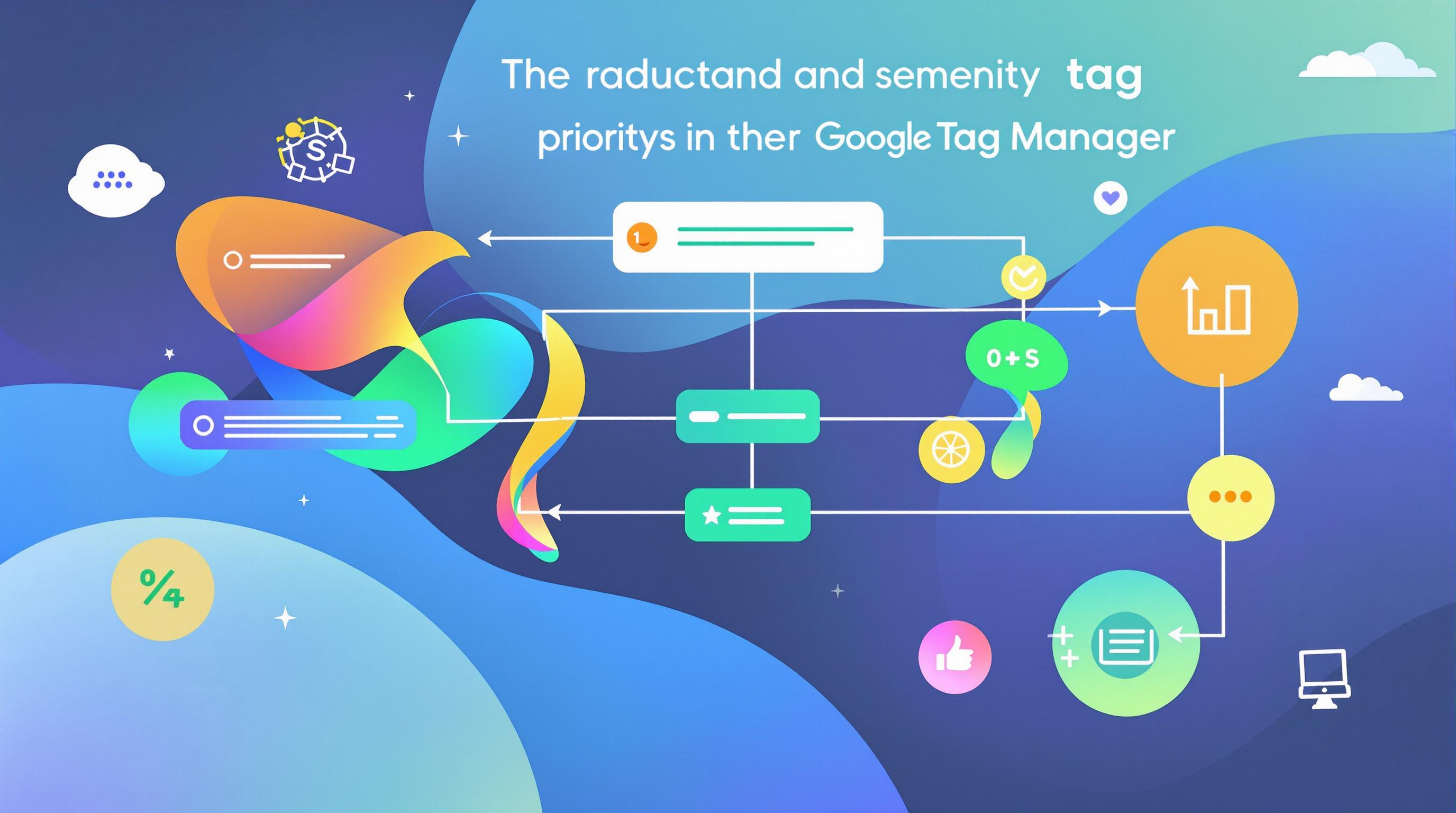Protect your data with these key Looker Studio security measures:
- Access Control: Use Owner, Editor, and Viewer roles to manage permissions
- Data Encryption: AES-256 encryption for data at rest and in transit
- Two-Factor Authentication (2FA): Mandatory for all users
- Single Sign-On (SSO): Integrate with Microsoft Entra ID or Okta
- API Security: Use JWT or OAuth 2.0 for secure access
- Template Security: Control access rights and use version control
- Regular Security Checks: Monitor logs, set up alerts, and review access periodically
To share Looker Studio reports:
- Open the report
- Click "Share" in the top right
- Enter email addresses or get a shareable link
- Set permissions (view/edit)
- Click "Send" or copy the link
For non-Google users, use link sharing with caution for sensitive data.
Remember: Security is ongoing. Stay vigilant, update regularly, and have a response plan ready.
Related video from YouTube
Managing Access Rights
Keeping your data safe in Looker Studio is a big deal. You want the right people to see the right stuff, but you don't want sensitive info falling into the wrong hands. Let's break down how to make that happen.
User Permissions: The Basics
Looker Studio gives you three main user roles:
- Owner: The boss. They can do it all.
- Editor: Can tweak the report, but can't mess with data sources or sharing.
- Viewer: Look, but don't touch.
Here's the cool part: These roles don't care about Supermetrics licenses. Viewers don't need one, and editors can make changes once the data's in.
Setting Up Who Gets What
Want to give someone access? It's pretty simple:
- Open your report
- Hit "Share" in the top-right
- Type in email addresses
- Pick a role for each person
- Click "Send"
Want to get fancy? Looker lets you create custom roles and groups. As the folks at Spectacles (a Looker consulting firm) put it: "Groups are your best friend" for managing permissions.
Locking Down Your Domain
For the big-picture stuff, head to your Google Admin console:
- Find the Looker Studio settings
- Set up things like:
- Keeping reports inside your company
- Making everyone use two-factor auth
- Deciding how visible new reports should be
This keeps everyone on the same page, security-wise.
Dealing with Outsiders
Sharing with people outside your company? Keep these tips in mind:
- Use "Viewer's credentials" for data sources. Makes everyone log in themselves.
- Be picky about who gets in. Zakhar Yung from Coupler.io says it's better to "invite specific stakeholders and give them different access levels."
- Turn off downloads and printing. Keeps your data from wandering off.
- Check your access list regularly. Make sure only the right people still have access.
Data Protection
Looker Studio takes your data security seriously. Here's how it keeps your info safe:
Data Encryption
Looker Studio uses strong encryption to protect your data:
- It encrypts data as it moves between Looker's servers and your browser
- For stored data, it uses AES-256 encryption (one of the toughest out there)
This means your data stays secure, even if someone tries to snoop.
Safe Data Connections
When connecting Looker Studio to your data sources:
- Use SSL/TLS certificates to encrypt data exchanges
- Consider using a VPN for an extra layer of security
Don't forget to update your security measures regularly.
Data Location Controls
Looker Studio lets you control where your data is stored. This is key for following data protection rules. Make sure you:
- Know where your data is
- Follow the data laws in your area
- Check and update your storage policies often
Protecting Sensitive Data
Here's how to keep your sensitive info extra safe in Looker Studio:
1. Use data masking
Hide sensitive parts of your data, like customer names or email addresses.
2. Set up role-based access control (RBAC)
Only let the right people see sensitive info.
3. Keep an eye on data usage
Check access logs to spot anything fishy.
4. Have a data retention policy
Decide how long to keep data and set up automatic processing.
Magesh, VP of Analytics, sums it up:
"Looker Studio uses data encryption in transit and at rest. With access controls, encryption, MFA, auditing, compliance, and data governance, you can keep your data secure and follow the rules."
Login and Access Security
Keeping your Looker Studio account secure is a must. Let's dive into the key features and best practices for login and access security in 2024.
Setting Up 2-Factor Authentication
Two-factor authentication (2FA) is your account's bodyguard. Here's how it works:
- Type in your email and password.
- Looker Studio sends a code to your phone.
- Enter the code to finish logging in.
Everyone has to use 2FA. No exceptions. It's like having a bouncer at the door of your account, even if someone gets your password.
Want to save time? Check the "stay logged in" box on the 2FA page. You won't need to enter a code for 30 days. But be smart - only do this on devices you trust!
Admins can make 2FA mandatory for every login. As the Google Cloud Community puts it:
"Every single user is subject to 2FA; there are no exceptions when regularly logging in."
Single Sign-On Setup
Single Sign-On (SSO) is like a master key for your company's digital world. It lets users access Looker Studio with their existing company credentials. Looker Studio plays nice with both Service Provider (SP) and Identity Provider (IDP) initiated SSO.
Setting up SSO with Microsoft Entra ID? Here's the quick version:
- Sign in to the Microsoft Entra admin center.
- Go to Identity > Applications > Enterprise applications.
- Add Looker Analytics Platform from the gallery.
- Follow the steps to set it up, including making test users.
For Okta, it goes like this:
- Log in to Looker as an Administrator.
- Head to Admin > SAML Authentication.
- Copy the needed info from the Okta Admin Dashboard.
- Set it up in Looker Studio.
Always test your SSO setup with a dummy user before unleashing it on your team.
API Security
Your Looker Studio API is like the backstage pass to your data. Keep it safe with these tips:
- Use tough authentication: Go for JWT-based authentication, OAuth 2.0, or OpenID Connect.
- Treat API keys like gold: Lock them up in secure vaults and change them regularly.
- Encrypt everything: Use TLS to keep your data safe in transit.
- Keep an eye on API use: Check those access logs often for anything fishy.
Impart Security knows what's up:
"Integrating multi-factor authentication (MFA) into API authentication significantly enhances security while maintaining a quality user experience."
User Session Security
Managing active user sessions is like being a bouncer at a club. Looker Studio gives you some tools to keep the riffraff out:
- Session timeout: Set a timer to kick out inactive users.
- Limit concurrent sessions: Cap the number of active sessions per user.
- IP whitelisting: Only let in the cool kids (trusted IP addresses).
- Watch those sessions: Keep an eye on who's active and boot out anyone suspicious.
sbb-itb-38e9f15
Template Security
Keeping your Looker Studio templates secure is key to protecting sensitive data and controlling your reports. Here's how to do it right in 2024.
Template Access Rights
Control who sees and edits your templates. Looker Studio has three main user roles:
- Owner: Full control
- Editor: Can make changes, but can't change access
- Viewer: Can only look, not touch
To set it up:
- Open your template
- Hit "Share" in the top-right
- Type in email addresses
- Pick a role for each person
- Click "Send"
Pro tip: Turn on "Prevent editors from changing access and adding new people". This keeps you in charge of who's in and who's out.
Version Control
Keep tabs on your template versions. Looker Studio doesn't do this for you, so here's a DIY approach:
- Name your templates clearly (like "ClientReport_v1.0")
- Before big changes, duplicate and bump up the version number
- Keep a change log
This way, you can go back in time if needed and spot any funny business.
Embedded Reports Security
Embedding reports? Extra care needed:
- Use "Restricted" sharing
- Set up server-side auth
- Whitelist IPs
- Check those access logs regularly
Remember: Only folks with the right permissions will see embedded reports.
Safe Template Sharing
Sharing templates without spilling secrets:
- Use "Viewer's credentials" for data sources
- Turn off downloads and printing
- Set expiration dates on shared links
- Review access regularly
Zakhar Yung from Coupler.io puts it well:
"When sharing analytic reports that might contain confidential data, you need to think of permissions. It's better to invite specific stakeholders and give them different access levels."
Security Checks and Updates
Keeping Looker Studio secure is an ongoing job. Let's look at how to stay on top of security in 2024.
Security Logs
Security logs are like a digital security camera for your data. Here's how to use them:
- Check your logs weekly. Look for weird stuff like failed logins or strange data access.
- Use filters to focus on important events. Think changes to user permissions or data connections.
- Set up alerts for specific log events. Get a heads up if someone tries to access sensitive reports after hours.
"Audit logs track user actions and system changes to ensure accountability and traceability." - Splunk
Setting Up Security Alerts
Looker Studio Pro users got Alerts in November 2023. They're great for security monitoring. Here's how to set one up:
- Open your report in View mode.
- Click the bell icon on a relevant chart.
- Name your alert (e.g., "Unusual Data Access Alert").
- Set your conditions.
- Choose who gets notified and how often.
Here's a real-world example:
404 Errors Increase Alert
- Name: 404 Errors Up 10% WoW
- Conditions: Page Views > 10% above weekly average, Page Title has "Not Found"
- Period: Weekly
This alert could help spot potential security issues, like someone probing for vulnerabilities.
Access Reviews
Think of access reviews like spring cleaning for your Looker Studio. Here's a simple process:
- Review access every three months.
- Check if everyone still needs their current access level.
- Update or remove permissions as needed.
- Keep a log of changes and reasons.
Security Problem Response
Even with precautions, issues can pop up. Here's a basic response plan:
- Identify the issue using logs and alerts.
- Contain the damage by limiting access if needed.
- Investigate what happened and why.
- Fix the root cause.
- Learn and improve your security measures.
Speed is key. The faster you respond, the less damage a security issue can do.
Summary
Looker Studio packs a punch when it comes to keeping your data safe in 2024. Let's break down the key security features and best practices:
Access Control: Who Gets to Do What?
Looker Studio uses three main roles: Owner, Editor, and Viewer. This setup lets you control who can access what:
- Viewers can see reports without needing a Supermetrics license
- Editors can make changes once data is in the system
- Owners have full control
Keeping Your Data Under Lock and Key
Looker Studio doesn't mess around with data protection:
- It uses top-notch AES-256 encryption for data in transit and at rest
- SSL/TLS certificates secure connections to data sources
- You can mask sensitive info like customer names or emails
Locking Down User Access
To keep the bad guys out:
- Turn on two-factor authentication (2FA) for everyone
- Set up single sign-on (SSO) with platforms like Microsoft Entra ID or Okta
- Use JWT or OAuth 2.0 for API access
- Manage sessions with timeouts and limits
Keeping Templates and Reports Safe
Don't forget about your templates and reports:
- Be careful with access rights
- Use version control
- Share reports using "Viewer's credentials" for data sources
- Disable downloads and printing for sensitive stuff
Stay on Your Toes
Security is an ongoing job:
- Keep an eye on those security logs
- Set up alerts for anything fishy
- Regularly review who has access to what
- Have a plan ready for when things go wrong
As Magesh, VP of Analytics, puts it:
"In a data-driven world, our digital agency must give top priority to data security and compliance. Looker Studio enables us to fulfill our data protection obligations by providing a range of features designed to secure data and simplify compliance efforts for our clients."
FAQs
How do I give someone access to Looker Studio?

Giving access to Looker Studio is easy:
For organization-wide access:
- Sign in to Google Admin console
- Go to Apps > Additional Google services
- Click Sharing settings
- Leave the top organizational unit selected to apply to everyone
For individual reports:
- Open the report
- Click "Share" in the top right
- Enter email addresses
- Set permission level
- Click "Send"
Note: Users need a Google account to access shared reports or data sources.
How to share Looker Studio with non-Google users?
You can share Looker Studio reports with non-Google users through link sharing:
- Open your report
- Click "Share" in the top right
- In "Get link" section, click "Change"
- Choose sharing option:
- "Anyone on the internet with this link can view"
- "Anyone on the internet with this link can edit" (use carefully)
This lets anyone with the link access the report, even without a Google account. But be careful with sensitive data.
"Check the 'Disable downloading, printing and copying for viewers' option to prevent viewers from duplicating and exporting data from your reports." - Danalyser, Ultimate Guide to Sharing Looker Studio
This tip adds an extra layer of security to your shared reports.