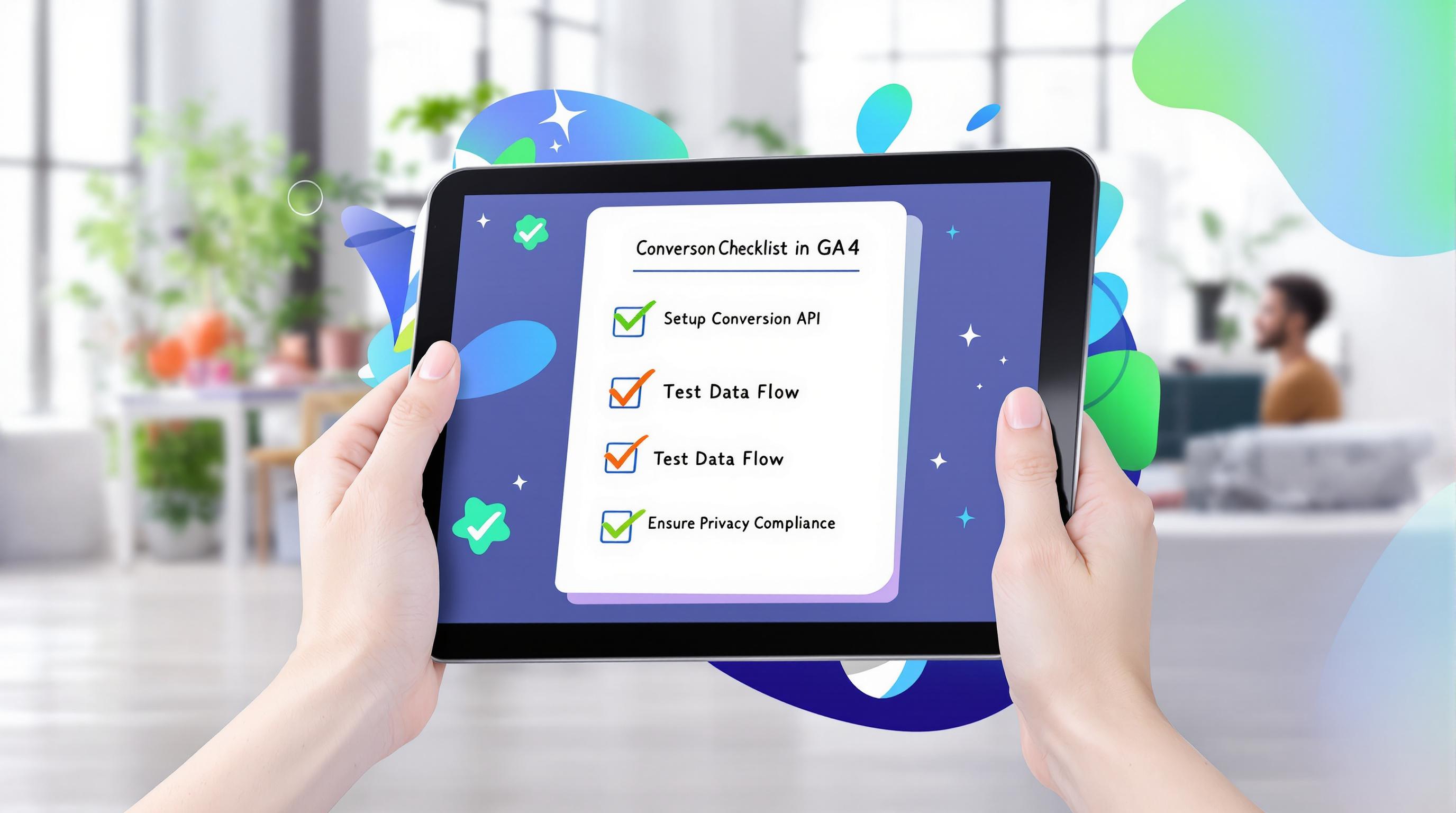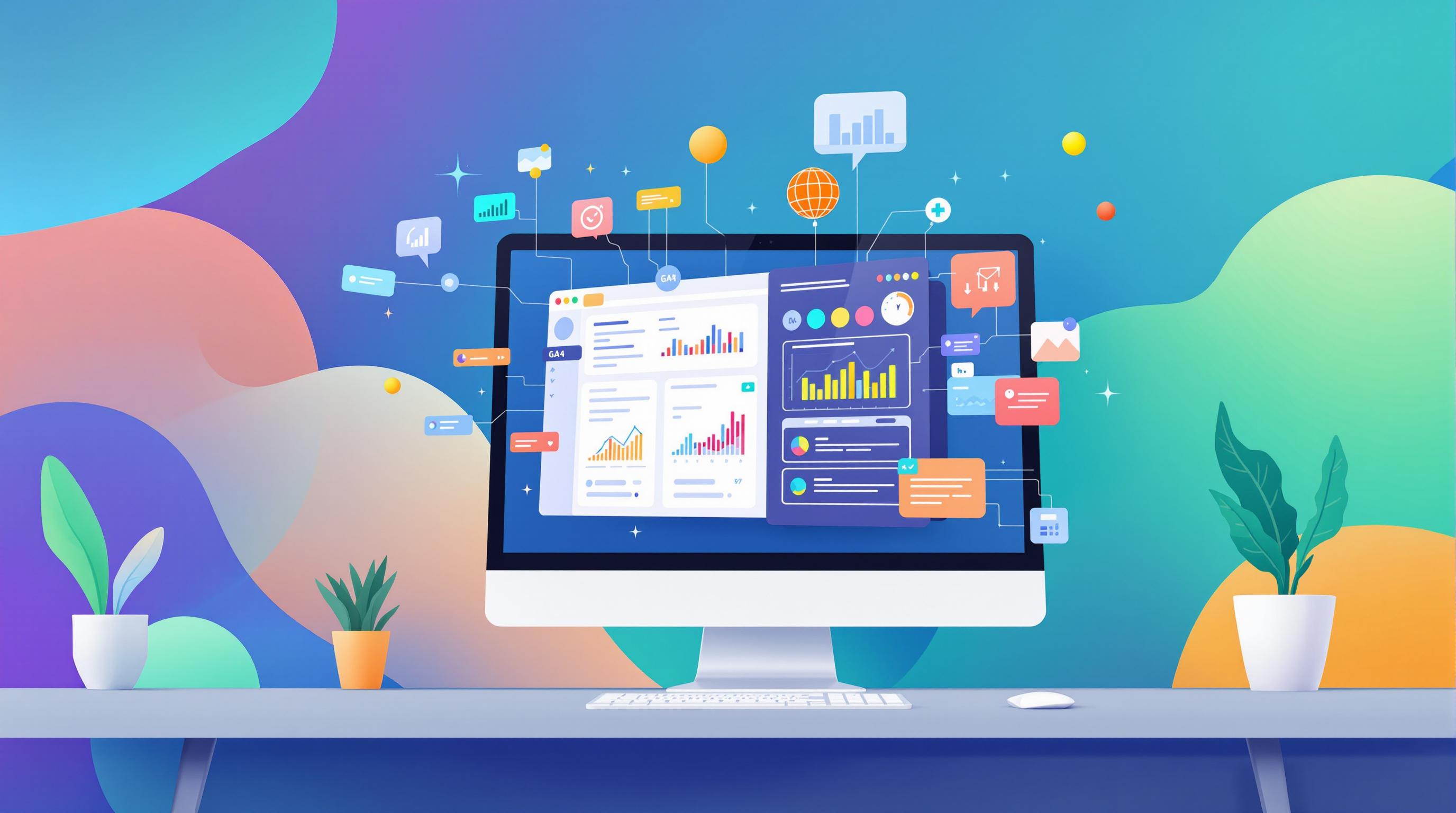Want to supercharge your BigCommerce store's analytics? GA4 server-side tracking is your secret weapon. Here's what you need to know:
- Better data accuracy: Cut data loss by 20-25%
- Improved privacy: Easier GDPR and CCPA compliance
- Faster website: Less browser load, happier customers
- Smarter marketing: Some brands saw 30% boost in ad ROI
Key steps to set up:
- Create a server container in Google Tag Manager
- Set up your Google Cloud server
- Connect data streams in GA4
- Configure tags for key events (view_item, add_to_cart, begin_checkout, purchase)
- Implement data layer for accurate eCommerce tracking
- Test with GA4 DebugView
- Set up consent mode for privacy
Pro tip: Consider a hybrid approach with both server-side and client-side tracking for best results.
Ready to level up your BigCommerce analytics? Let's dive in.
Related video from YouTube
What Server-Side Tagging Does
Server-side tagging is changing the game for BigCommerce stores. It's not just a fancy tech upgrade - it's a whole new way to handle your analytics and marketing data.
So, what's the big deal? Server-side tagging moves data processing from your customer's browser to your server. This shift packs a punch:
You're in charge of your data: You get to decide exactly what data goes to third-party platforms. This is huge for protecting user privacy and staying on the right side of laws like GDPR and CCPA.
Your data gets better: By dodging ad blockers and browser limits, you get a clearer picture of what your users are doing. Some businesses have cut their data loss by 25%. Not too shabby!
Your site gets faster: With fewer scripts running on your customer's browser, your BigCommerce store can load quicker. Happy customers, anyone?
Privacy and Legal Stuff
In today's world, privacy is a big deal. Server-side tagging helps you stay on top of it:
- It makes it easier to follow privacy laws like GDPR and CCPA.
- It keeps less personal info in users' browsers, which means less risk of data breaches.
"Server-side tagging is a win-win for data accuracy, website speed, following the rules, and making customers happy." - GoodRebels
Better Data, Better Decisions
Server-side tagging isn't just about keeping things private. It's about getting data you can trust:
- It gets around ad blockers, so you don't miss out on important data.
- It helps you track conversions more accurately, which means you can make smarter decisions about your marketing.
Here's a real eye-opener: Some businesses have seen their tracking accuracy jump by 80% after switching to server-side tagging. That's especially true for stores with lots of customers using ad blockers.
Bottom line? Server-side tagging is more than just a tech tweak. It's a smart move that can give your BigCommerce store a real edge. You're not just preparing for the future - you're setting yourself up to make smarter, data-driven decisions while keeping your customers' privacy safe and your site running smoothly.
What You Need Before Starting
Ready to set up GA4 server-side tracking for your BigCommerce store? Let's make sure you've got everything you need first.
Tools and Access Rights
Here's your checklist:
- Google Tag Manager (GTM) Server Container: This is where you'll manage your tracking tags.
- GA4 Property: Set this up in your Google Analytics account. Heads up: GA4 metrics are different from Universal Analytics.
- BigCommerce Store Access: Make sure you can tweak your store's analytics settings.
- Manage Web Analytics Permission: Your BigCommerce account needs this specific permission.
- GA4 Measurement ID: It's your GA4 property's unique identifier. Look for a "G-" followed by 12 characters.
- Stencil Theme: Your BigCommerce storefront must use this for compatibility.
- Optimized One-Page Checkout: This is a must for proper event tracking.
"As far as I know, GA4 does not support de-duplication... you must ensure you only send events ssGTM or browser-based, not both."
This quote highlights a crucial point: avoid sending data twice to keep your analytics clean.
A Few More Things to Keep in Mind:
- Got multiple storefronts? Consider separate Google Analytics accounts for each.
- GA4 will fire regardless of shopper consent, but BigCommerce tells Google about the consent status. No consent? No tracking.
- Want to track refunds? You'll need an API secret. Don't worry, you can add this later if needed.
With all these pieces in place, you're ready to dive into the GA4 server-side setup for your BigCommerce store. Let's get tracking!
Setup Instructions
Let's set up GA4 server-side tracking for your BigCommerce store. It's not as tough as it sounds. Here's how to do it:
Creating Your Server Container
1. Start in Google Tag Manager (GTM)
Go to Admin, click "Create New Container", and pick "Server-Side Container". This is your new data hub.
2. Set Up Your Server
In GTM, click "Automatically provision tagging server". You'll need a Google Cloud billing account if you don't have one.
3. Add Permissions (If Needed)
Using Elevar? Add google@getelevar.com with "Publish" rights in Admin > User Management.
"The server GTM container is a middleman between your visitors and third-party endpoints like GA4. It's a game-changer for data control." - Stape Team
Setting Up Basic Tracking
Now, let's get the basics going:
1. Connect Your Data Streams
Create a new data stream for your BigCommerce store in your GA4 property. You'll get a Measurement ID (G-XXXXXXXXX). Keep it handy.
2. Configure Your Tags
In your server container, make a new Google Analytics 4 tag. Add your Measurement ID and set it to trigger on the events you want to track.
3. Set Up eCommerce Events
Create tags for events like "add_to_cart", "begin_checkout", and "purchase" in your server container.
Here's a simple purchase event setup:
function() {
return {
transaction_id: {{Transaction ID}},
value: {{Total Amount}},
currency: "USD",
items: {{ecommerce items}}
}
}
4. Implement Data Layer
If you're using the Stape app for BigCommerce, go to the Data Layer tab. Add ecommerce Data Layer events for standard tracking. This step is key for accurate eCommerce data.
"GA4 and BigCommerce together make a powerful analytical tool, but you need to set it up right to get the most out of it." - Coalition Technologies
Keep in mind, server-side tracking won't catch 100% of events due to things like ad blockers. But it does make your data much better by cutting down on data loss.
sbb-itb-38e9f15
eCommerce Event Tracking
Let's talk about setting up eCommerce event tracking for your BigCommerce store using GA4 server-side tracking. It's a game-changer for getting the real scoop on how your customers shop.
Key Events You Need to Track
Focus on these four events to get the most bang for your buck:
1. View Item
This fires when someone checks out a product page. Want to know which products are catching eyes? This is how you do it.
- Set up a
view_itemevent tag in your server container. - Use custom JavaScript to grab product details like name, ID, and price.
2. Add to Cart
This tells you what people are actually interested in buying. Here's the deal:
- Create an
add_to_cartevent tag in your server container. - Include the good stuff: item name, ID, price, and quantity.
Here's what an add_to_cart event might look like:
window.dataLayer.push({
event: 'add_to_cart',
ecommerce: {
items: [{
item_name: 'Cozy Winter Sweater',
item_id: 'SW1234',
price: '59.99',
item_brand: 'WarmWear',
item_category: 'Apparel',
item_variant: 'Blue',
quantity: '1'
}]
}
});
3. Begin Checkout
This is when things get serious. The customer's ready to buy. Track it like this:
- Set up a
begin_checkoutevent tag in your server container. - Include what's in the cart and how much it's worth.
4. Purchase
The big one. This is where the magic happens. Here's how to track it:
- Create a
purchaseevent tag in your server container. - Include all the juicy details: transaction ID, revenue, tax, shipping, and what was bought.
A solid purchase event setup might look like this:
function() {
return {
transaction_id: {{Transaction ID}},
value: {{Total Amount}},
tax: {{Tax Amount}},
shipping: {{Shipping Cost}},
currency: "USD",
items: {{ecommerce items}}
}
}
Here's a pro tip: Don't track events twice. GA4 can't handle duplicates, so pick either server-side or browser-based tracking, not both.
By nailing these key events, you'll get a clear picture of how customers move through your BigCommerce store. This info is gold for tweaking your product lineup, pricing, and overall store setup.
Keep in mind, server-side tracking is great for accuracy and privacy, but it might miss some events due to things like ad blockers. Still, it's way better than client-side tracking alone.
"eCommerce tracking gives you the lowdown on user behavior, conversion rates, revenue, and other key metrics."
Want to make your GA4 setup even easier? Check out Littledata. They've got an app that automates eCommerce conversion tracking for BigCommerce stores, using both client-side and server-side tracking to catch everything.
Testing Your Setup
You've set up GA4 server-side tracking for BigCommerce. Now what? Let's check if it's working and fix any hiccups.
Finding and Fixing Issues
Here's how to use the right tools to nail your GA4 setup:
GA4 DebugView: Your Secret Weapon
GA4 DebugView shows you events in real-time, before filters or sampling. Here's how to use it:
- Turn on debug mode on your device. For web, use Google Tag Manager preview mode or the 'Google Analytics Debugger' Chrome extension.
- Open your GA4 property and click DebugView.
- Browse your BigCommerce store.
You'll see events pop up as you interact with your site. If they show up here, you're on the right track.
"GA4 Debug View is a must-have for anyone serious about tracking data accurately."
Common Problems (and How to Squash Them)
- Missing Events: Not seeing expected events in DebugView? Double-check your Google Tag Manager tag setup. Make sure your triggers are set up right.
- Duplicate Events: GA4 hates duplicates. Seeing double? You might be tracking both server-side and client-side. Pick one and stick to it.
- Wrong Data: Compare DebugView data with what's on your site. Numbers not matching? You might have a data layer configuration issue.
Pro Tip: Set up monitoring rules in the sGTM Debugger. It'll ping you if something goes wrong, like a sudden drop in event triggers.
The Hybrid Approach
Server-side tracking is great, but it has limits. For example, GA4's built-in attribution reporting doesn't play nice with server-side data. The fix? Go hybrid.
Mix server-side and client-side tracking. You'll get the privacy perks of server-side tracking while keeping crucial features like attribution reporting and Google Ads remarketing.
Real-World Results
BigCommerce store "CoolTech Gadgets" tried a hybrid tracking approach. Within a month, their data accuracy jumped 15%. Their marketing manager, Sarah Lee, said:
"The hybrid setup gave us the privacy we needed with server-side tracking, while client-side tracking filled in the gaps for attribution. It's been a game-changer for our analytics."
Don't set it and forget it. Make testing a habit. Set a reminder to check your setup every quarter, or after any big site changes.
Managing User Privacy
Protecting user privacy is a big deal for BigCommerce stores using GA4 server-side tracking. Let's look at how to handle user consent and track without cookies while following privacy rules.
Setting Up Consent Mode
Google's Consent Mode V2 is a game-changer. It lets you collect data while respecting user privacy choices, especially important for stores with European customers.
Here's how to set it up:
1. Enable Cookie Consent Tracking
Turn on BigCommerce's built-in consent banner:
- Log into BigCommerce
- Go to "Settings" > "Security and Privacy"
- Check "Cookie Consent Tracking"
- Add your Privacy Policy URL
- Hit "Save"
This step turns on consent mode, giving users control over their data.
2. Pick Your Implementation
You've got two choices:
- Basic: No tracking until users say yes
- Advanced: Some tracking, even without explicit consent
Your choice depends on your compliance needs. Not sure? Ask your legal team.
3. Set Up Google Tag Manager (GTM)
Make GTM work with Consent Mode:
- Open your GTM account
- Go to Container Settings
- Turn on "Consent Overview" in Additional Settings
- Change tracking tags to need consent for analytics cookies
Pro tip: In GTM, pick 'Require Additional Consent For Tag To Fire' and type 'analytics_storage' for GA4 tags. This makes sure they only fire when users agree.
4. Check Your Setup
Use GTM's Preview Mode to make sure:
- Your cookie banner shows up right
- Tags only fire when users give consent
"You need to get consent for personal data use from EEA users and tell Google about it to keep using measurement, ad personalization, and remarketing features." - Google Analytics Help
By default, consent is set to "no." Users have to actively say "yes" to allow tracking. This is key for following GDPR and other privacy laws.
Tracking Without Cookies
Even without cookies, GA4 can still give you useful info:
- If a user says no to Analytics cookies, the GA4 script won't run
- But GA4 still sends cookieless pings to Google
- Google uses these signals to make reports more accurate through modeling
This way, you respect user choices but still get helpful data for your store.
Real Results
Web Star Research found that one of their BigCommerce clients saw 15% more accurate data after using this mixed tracking approach with Consent Mode. The client followed the rules and got better insights.
Wrap-Up
Server-side tracking for GA4 in BigCommerce is a big deal for online stores. Let's go over why it matters and what you should do next.
Why It's Great
Server-side tracking makes your data more accurate. Some stores have seen their revenue data jump by 20%. That's like suddenly finding money you didn't know you had.
It's also better for privacy. With all the new laws about data, this tracking method helps you stay on the right side of the rules.
Your store will run faster too. When tracking happens on the server, your site loads quicker. Fast sites keep customers happy and can boost sales.
Ad blockers? Not a problem. Server-side tracking keeps your data flowing even when browsers try to stop it.
And here's a big one: better marketing. Some brands using this for Facebook Ads saw their return on ad spend go up by 30%. That's like getting a third more bang for your buck.
"Server-side tracking is a win for businesses. It improves how you handle data, follow rules, and treat your customers." - Cardinal Path
What To Do Now
- Get it set up. If you haven't started using server-side tracking, it's time. It might take some work, but it's worth it.
- Check your numbers. Once it's running, compare your new data to the old stuff. You might be surprised.
- Make your marketing smarter. Use your shiny new data to figure out what's really working. Put your money where it counts.
- Keep an eye on the rules. Data laws change. Make sure you're always playing by the book.
Server-side tracking isn't just a tech upgrade. It's a way to see your business more clearly and make smarter choices. So why wait? Get started and watch your BigCommerce store level up.