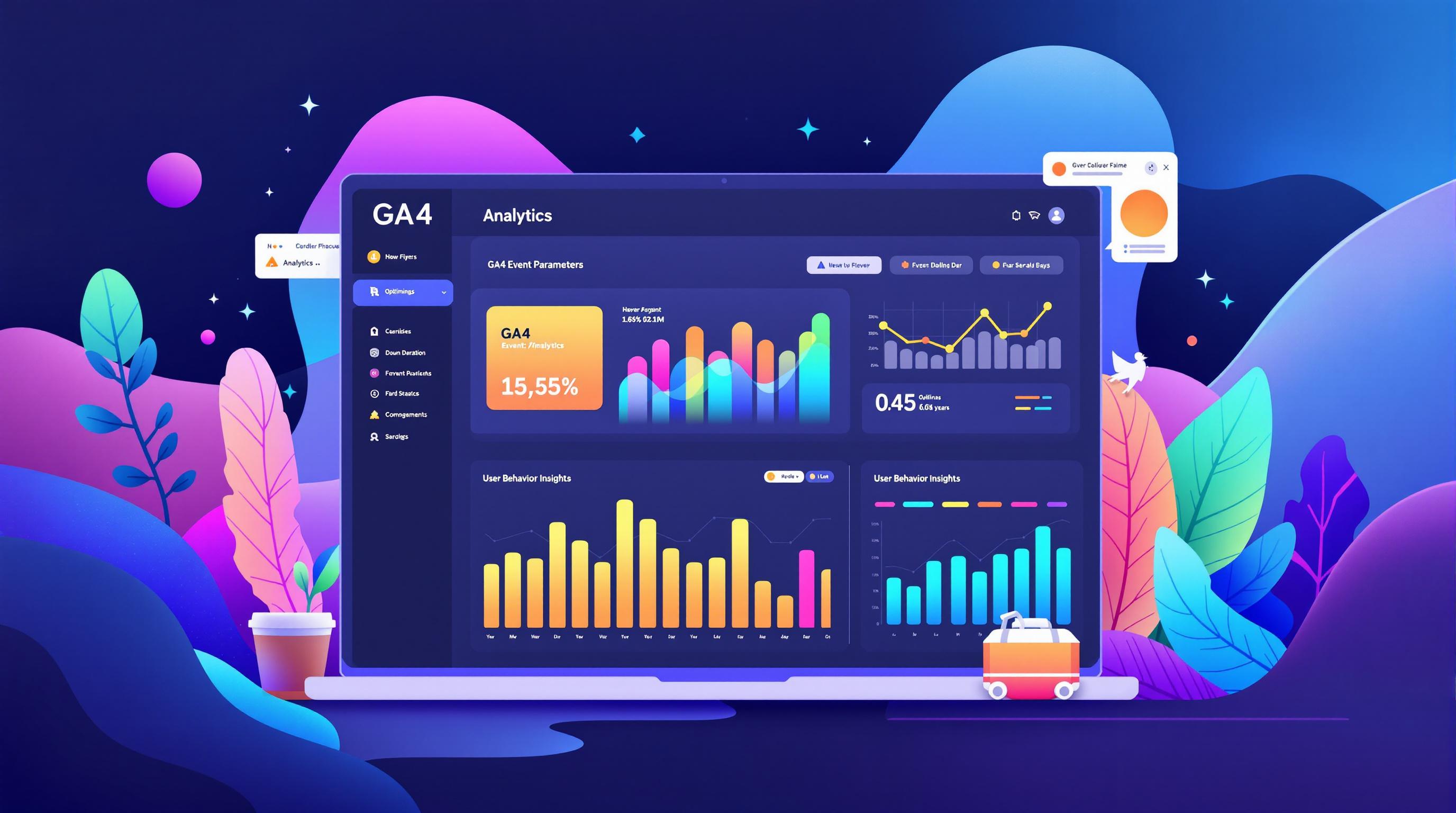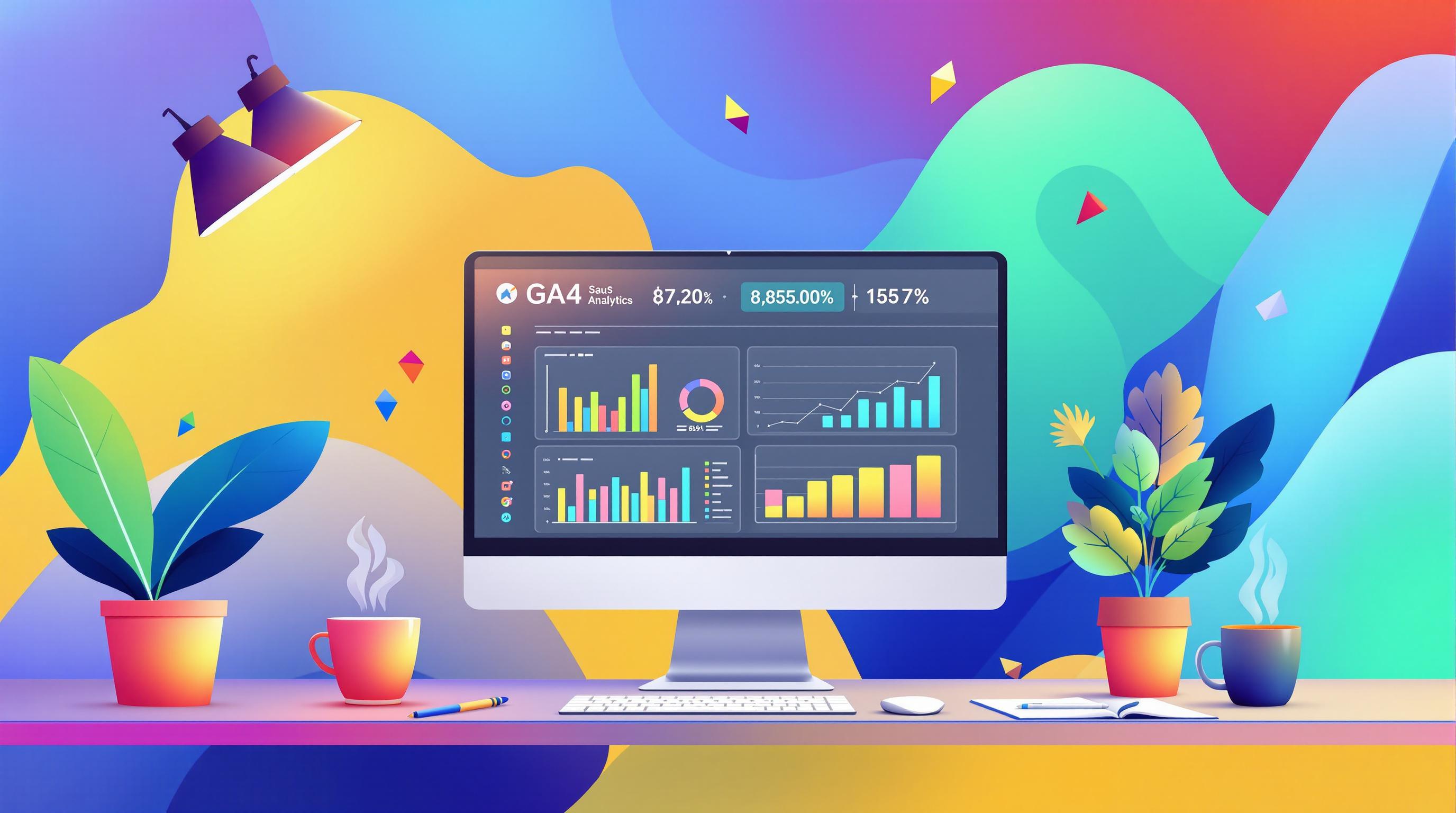Struggling with GA4 real-time data? You're not alone. While Google Analytics 4 offers real-time reporting, it comes with challenges like a narrow 30-minute data window, processing delays of up to 48 hours, and missing metrics like session duration. These limitations can make it tough for businesses to rely on GA4 for quick decisions.
Here’s a quick breakdown of the key issues and fixes:
Common Problems
- Data Delays: Real-time data can lag, making campaign monitoring difficult.
- Limited Active User Tracking: Only tracks users in a 30-minute window.
- Missing or Incomplete Events: Critical actions may not be captured.
- Sampling Issues: High-traffic sites often face incomplete data.
- Custom Dimension Limits: Hard to track specific parameters or filter irrelevant traffic.
Solutions
- Enhanced Measurement: Automatically track key interactions like clicks and scrolls.
- Server-Side Tagging: Reduces delays and improves data accuracy.
- BigQuery Export: Access unsampled, detailed data with minimal lag.
- Custom Dashboards: Use Looker Studio to combine real-time and historical data.
- Parallel Tracking: Compare GA4 data with other tools for consistency.
For businesses managing high traffic or complex data, combining GA4 with tools like BigQuery or consulting experts can ensure better insights. These strategies help overcome GA4's limits and improve real-time analytics for eCommerce and SaaS platforms.
Related video from YouTube
Limits of GA4 Real-Time Data
GA4's real-time reports come with several challenges that can make business analysis less effective.
Delays in Data Processing
One of the main issues is the delay in data processing, which can disrupt businesses that need immediate insights. These delays can interfere with tasks like monitoring campaigns, tracking user behavior, attributing conversions, and running A/B tests.
"Real-time data gives you quick information, but it's not the best for understanding details."
In addition to delays, GA4's real-time data often falls short in providing a full view of user activity.
Limits on Active Users
GA4's real-time reports only track active users within a 30-minute window, and there's no way to extend this timeframe. This short window makes it tough to analyze trends or recognize patterns over longer periods. This can be especially problematic for:
- Websites with high traffic that need detailed visitor insights
- eCommerce platforms during busy sales events
- SaaS companies monitoring user behavior
- Marketing teams assessing campaign performance
Issues with Custom Dimensions and Filters
The functionality of custom dimensions and filters in GA4's real-time reports is limited. This makes it harder to:
- Track specific event parameters
- Exclude irrelevant traffic
- Customize reports to fit unique business needs
For businesses like SaaS providers and eCommerce platforms, which often require precise, real-time data, these restrictions can be a major hurdle. While GA4 does include automatic spam and bot filtering to improve data quality, this feature can sometimes undercount overall audience engagement.
Despite these challenges, there are ways to work around these limitations and get the most out of GA4's real-time features.
Common Problems with GA4 Real-Time Data
When it comes to GA4's real-time data, businesses often face challenges that can reduce its usefulness and reliability.
Events Missing or Incomplete
One common issue is the incomplete or missing tracking of events in GA4's real-time reports. The system may fail to log certain actions or provide partial data, which can disrupt the ability to see the entire customer journey. For example, a SaaS company might not capture critical actions like trial sign-ups, potentially missing chances to engage with users. Similarly, in eCommerce, purchase events might not show up in real-time reports, leading to mismatches between actual sales and reported figures.
Sampling in Real-Time Reports
Another problem is data sampling in GA4's real-time reports, especially on high-traffic sites. To prioritize speed, GA4 often processes only a subset of events, which can distort insights. For websites with heavy traffic, this lack of complete data can make it harder to make well-informed decisions.
Delays in Marketing Platform Data
Delays in data integration between GA4 and marketing platforms create additional complications. The 30-minute real-time data window, combined with processing lags, makes it tough to adjust campaigns on the fly. These delays affect tasks like campaign monitoring, audience updates, and tracking conversions, forcing marketers to rely on outdated information for critical decisions about budgets and strategies.
However, there are steps businesses can take to overcome these challenges and make the most of GA4's real-time features.
How to Fix GA4 Real-Time Data Issues
Now that we've covered common real-time data challenges in GA4, let's dive into practical ways to improve the accuracy and reliability of your analytics.
Set Up Enhanced Measurement
To track user interactions more effectively, make sure GA4's enhanced measurement is set up correctly. This feature automatically tracks actions like scrolls, outbound clicks, and site searches. For eCommerce sites, pay extra attention to event parameters - especially for purchase events, which require specific configurations to capture the right metrics.
Enhanced measurement is a great starting point, but if you're dealing with delays or accuracy issues, server-side tagging can take your setup to the next level.
Use Server-Side Tagging
Server-side tagging solves many of GA4's real-time data problems by shifting data processing from the client side to the server. This approach improves accuracy and helps meet privacy requirements by anonymizing IP addresses and encrypting user data before processing.
"Server-side tagging can significantly reduce data processing delays, which typically range from 24 to 48 hours in GA4, enabling faster access to critical analytics insights."
To get started, set up a server container in Google Tag Manager. This not only boosts the precision of your data but also ensures you're staying compliant with privacy regulations.
Export Data to BigQuery

For businesses that need more detailed and immediate data, exporting to BigQuery is a game-changer. Here's a quick comparison to show why:
| Feature | GA4 Real-Time | BigQuery Export |
|---|---|---|
| Data Window | Last 30 minutes | Complete historical data |
| Sampling | Yes, on high-traffic sites | No sampling |
| Data Granularity | Limited metrics | Full event details |
| Processing Delay | Up to 48 hours | Near real-time with streaming |
BigQuery allows you to bypass GA4's 30-minute limit and access unsampled, detailed data. This is especially useful for high-traffic sites that need real-time insights for decision-making. When exporting to BigQuery, focus on writing efficient queries to pull only the data you need for analysis.
If your setup is complex, it might be worth consulting with analytics experts. Companies like Web Star Research specialize in GA4 implementation and server-side tagging, helping businesses refine their data collection while staying privacy-compliant.
These solutions set the stage for even more advanced strategies to improve your real-time analytics.
sbb-itb-38e9f15
Advanced Ways to Improve Real-Time Data
Once you've addressed the basics, there are more advanced strategies to get the most out of GA4's real-time data.
Build Custom Dashboards
GA4's built-in real-time reporting has its limits. To go beyond, consider creating custom dashboards in Looker Studio. These dashboards can combine data from various sources, giving you a more complete view. For example, you can pair real-time metrics like active users and conversions with historical data, allowing you to see trends that extend beyond GA4's 30-minute window.
Add Backup Reporting Tools
If your site experiences high traffic and faces sampling issues, adding extra reporting tools can fill the gaps. Some useful options include:
- Setting up custom event tracking through your tag management system.
- Tracking purchases and cart abandonment across different platforms.
Focusing on critical metrics like purchases and cart activity ensures your data stays consistent, even during heavy traffic periods.
Use Parallel Tracking
Parallel tracking is a great way to double-check GA4's real-time data. By running multiple tracking systems at the same time, you can compare data points and quickly spot any inconsistencies.
Blending real-time data with historical trends gives you a more complete understanding of user behavior. For example, Web Star Research offers services to help integrate these advanced methods while ensuring your data remains accurate and privacy-compliant. They specialize in building analytics systems that combine GA4's strengths with other tools for a more thorough tracking setup.
These strategies help ensure your analytics system is not only functional but also ready to handle growth and complex data needs.
Tips to Improve GA4 Real-Time Performance
Getting accurate real-time data in GA4 depends on fine-tuning your analytics setup. Since GA4’s real-time reports only show data from the last 30 minutes, making the most of this time frame is key.
Fine-Tune Data Processing and Event Tracking
GA4 typically takes 12-48 hours to fully process data, but you can take steps to improve real-time performance:
- Focus on tracking important events like purchases or sign-ups.
- Eliminate duplicate or unnecessary events and parameters.
- Use event throttling to limit how often similar events are recorded.
- Adjust sampling thresholds during spikes in traffic.
- Tag key conversions for real-time visibility.
These steps help ease processing demands while ensuring the most important metrics are captured.
Manage Server Resources Effectively
Efficient server resource management is critical for accurate real-time data. Incorporating server-side processing can help balance data loads. A hybrid approach ensures that crucial data is processed accurately while less important interactions are handled efficiently.
Web Star Research specializes in setting up these hybrid tracking solutions, especially for businesses that need advanced server-side systems for dependable real-time data collection.
Conclusion
Getting around GA4's real-time reporting delays takes careful planning and a mix of smart strategies. One effective method is server-side tagging, which can cut down the usual 12 to 48-hour data processing lag. Pairing this with a fine-tuned measurement setup and efficient data handling can lead to more dependable real-time insights.
Before diving into server-side tagging, businesses should assess their data processing needs and privacy regulations. For companies managing large data volumes, exporting to BigQuery can provide a powerful way to conduct in-depth analysis beyond GA4’s built-in features.
These solutions help tackle real-time data issues, but it’s also crucial to think about how real-time analytics fits into the broader data strategy. To ensure accurate insights, GA4 requires proper setup and consistent fine-tuning. Web Star Research specializes in custom analytics services, especially for SaaS and eCommerce businesses that need precise real-time tracking.
FAQs
Why is GA4 data delayed?
Google states that standard properties can take up to 12 hours to process data. This delay happens because of the complex steps involved in handling your data, such as collecting, filtering, and organizing events from your property.
Several factors can influence processing times, including:
- The amount and complexity of the data
- High server load during peak periods
- Custom dimensions being processed
- Filtering out bots and spam
To reduce these delays, you might want to explore options like server-side tagging or exporting your data to BigQuery, which can provide quicker access to insights. Many businesses also encounter challenges with real-time reporting, which can add to the frustration.
Why is my GA4 realtime report not working?
Most issues with GA4's real-time reporting come down to problems with the tracking code setup. To fix this, follow these troubleshooting steps:
-
Check your tracking code and setup:
- Make sure the GA4 measurement ID is accurate.
- Confirm the tracking code is placed correctly in your website's header.
- Double-check your data stream configuration.
-
Review filters and settings:
- Look at your custom dimension settings.
- Ensure your data stream settings are correct.
-
Test your data collection:
- Use GA4 DebugView to see if data is flowing correctly.
- Monitor real-time data to confirm events are being tracked.
Keep in mind, GA4 real-time reports only display data from the last 30 minutes and automatically filter out bot traffic. If these steps don’t resolve the issue, it might be worth revisiting your setup or consulting an analytics expert.