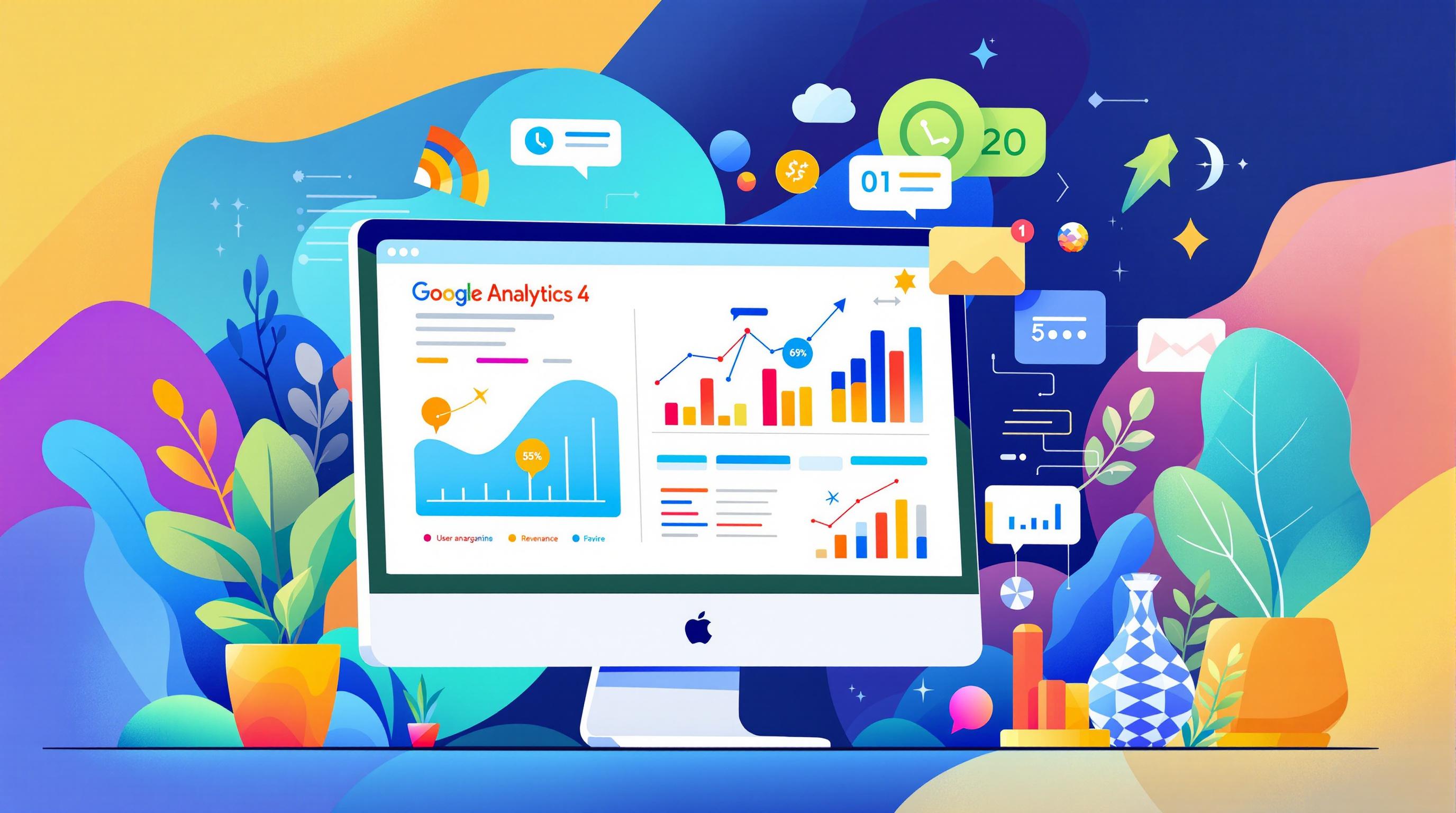GA4 event parameters are essential for capturing detailed user interaction data on your website or app. They help you understand what users do, why they do it, and provide critical context for analytics. With up to 25 custom parameters per event, GA4 offers flexibility to track automatic and custom data points.
Quick Overview:
- Automatic Parameters: Pre-configured, like
page_location,language, andscreen_resolution. - Custom Parameters: Track unique interactions (e.g.,
video_title,item_price) using Google Tag Manager. - Limits: Names (40 characters), values (100 characters), and 25 parameters per event.
- Setup: Use Google Tag Manager to create and test parameters, ensuring accurate data collection.
- Best Practices: Test thoroughly, document setups, and link parameters to custom dimensions for better analysis.
By combining automatic and custom parameters, you can gain deeper insights into user behavior and improve your analytics strategy. Let’s dive into how to set them up and use them effectively.
Event parameters in Google Analytics 4

Types of GA4 Event Parameters
GA4 event parameters are categorized to meet specific tracking needs. Knowing these types will help you gather the right data for your analytics objectives.
Automatically Collected Parameters
GA4 comes with pre-configured parameters that track essential user interactions without requiring extra setup. These provide a baseline for analyzing user behavior:
- language: Records the user's browser language setting.
- page_location: Logs the full URL of the page being viewed.
- page_referrer: Tracks the source of the user's visit.
- page_title: Captures the title of the webpage.
- screen_resolution: Notes the user's screen resolution.
These built-in parameters give you a snapshot of user and system details, forming the backbone of your GA4 reports [1]. However, to track specific business needs, custom parameters are essential.
Custom Event Parameters
Custom parameters let you track interactions unique to your website or app. For example:
| Event Name | Parameter Name | Parameter Value | Purpose |
|---|---|---|---|
| video_play | video_title | "Product Demo" | Monitor video views |
| video_play | duration | "120" | Track video length |
| video_play | category | "Tutorial" | Classify video type |
You can set up these parameters using Google Tag Manager. This allows you to focus on capturing data that aligns with your business priorities [3]. Just keep in mind that GA4 has specific rules and limits for parameters.
Parameter Limits and Rules
GA4 imposes certain restrictions, so planning is key to effective tracking:
- A maximum of 25 parameters per event [1].
- Event names must be no longer than 40 characters.
- Parameter names are capped at 40 characters.
- Parameter values are truncated after 100 characters [1].
Given these constraints, it's important to prioritize parameters that directly contribute to actionable insights. Thoughtful planning ensures your tracking strategy stays focused and efficient while delivering meaningful data.
How to Set Up GA4 Event Parameters
Setting Up Parameters in Google Tag Manager
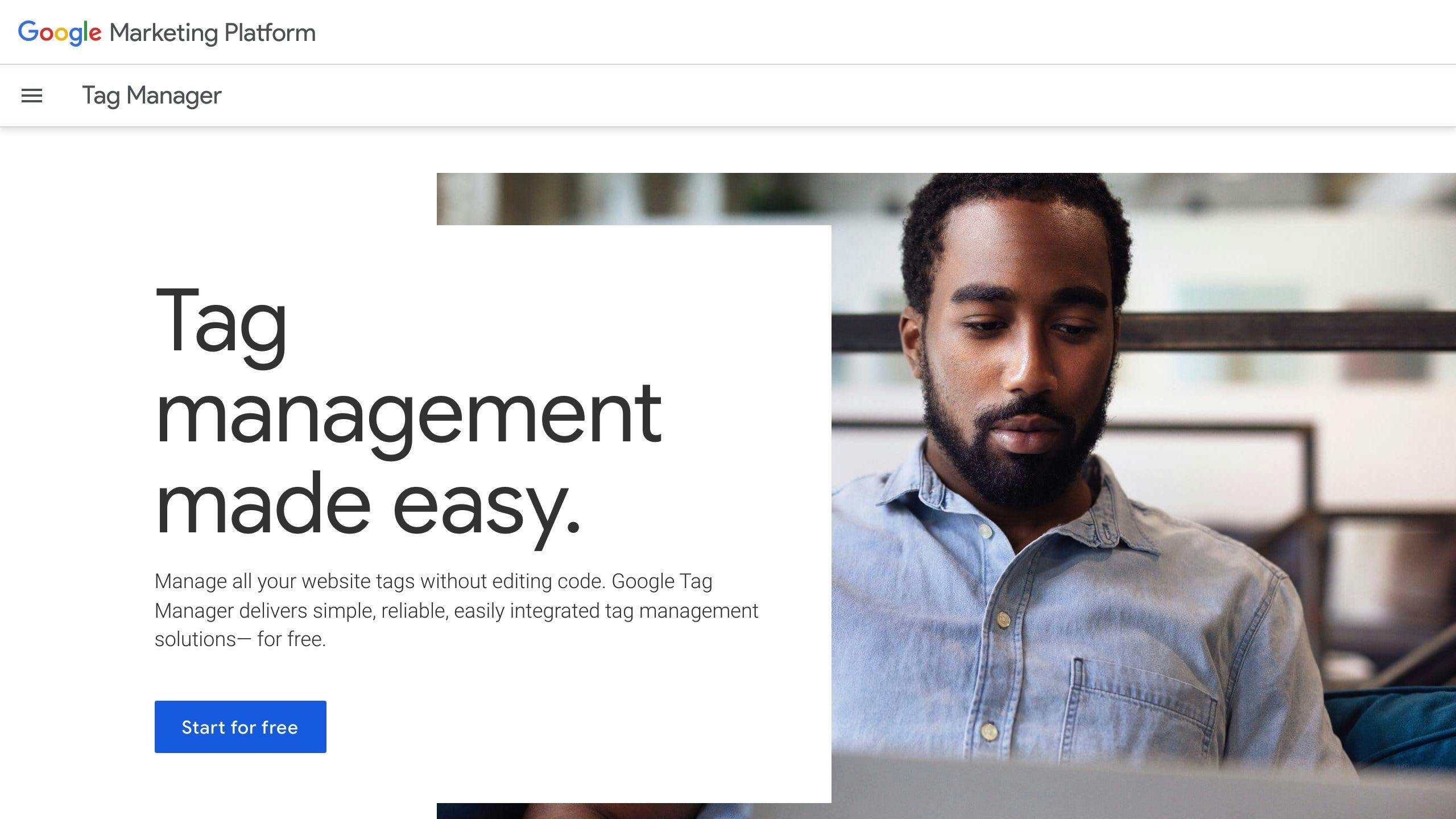
Using Google Tag Manager (GTM) makes setting up GA4 event parameters straightforward. Start by creating a GA4 Event tag. Add your Measurement ID and specify the event name. After that, define the parameter name-value pairs in the Event Parameters section.
To track specific interactions, you can either use GTM's built-in variables or create custom ones. Here's a quick example:
| Parameter Name | Variable Type | Purpose |
|---|---|---|
| item_name | Data Layer Variable | Tracks product names |
| item_price | Custom JavaScript | Calculates prices |
Naming Custom Parameters
Stick to these naming guidelines to keep your analytics data organized and easy to understand:
- Use
snake_casefor uniformity. - Make names descriptive but concise.
- Skip spaces and special characters.
- Add prefixes to group related parameters (e.g.,
video_title,video_duration).
Setup Tips and Best Practices
To collect accurate data and analyze it effectively, consider these tips:
- Test parameters using GTM's preview mode to catch errors early.
- Keep a detailed tracking plan that documents all custom parameters.
- Link important parameters to custom dimensions in GA4 for better reporting.
- Stay within the parameter limit of 25 per event.
- Conduct regular audits to check and refine parameter usage.
"The key to successful GA4 implementation lies in thorough planning and testing of event parameters before deployment. This ensures data accuracy and meaningful insights for business decision-making", says Web Star Research's analytics team [4].
sbb-itb-38e9f15
Advanced GA4 Event Parameter Techniques
Fine-tuning your GA4 setup can help you gather more precise and actionable data.
Editing Existing Parameters
When you modify GA4 parameters, keep in mind that the changes will only apply to future data. Past data remains unaffected, so it's crucial to approach updates with care to avoid inconsistencies in your reports.
- Keep records: Document changes with dates and reasons for future reference.
- Test thoroughly: Use GTM's preview mode to test updates before going live.
- Update reports: Adjust custom reports that rely on the parameters you've modified.
After making updates, consider pairing parameters with custom dimensions for deeper insights.
Using Custom Dimensions with Parameters
Custom dimensions linked to event parameters can unlock more detailed analysis. For instance, you can track user behavior or product trends more effectively.
| Custom Dimension | Event Parameter | Analysis Example |
|---|---|---|
| Product Category | item_category | Analyze performance by category |
| User Type | user_type | Compare behaviors across different user types |
This approach helps you dig into specific trends and behaviors, but issues with parameters can still crop up. Here’s how to troubleshoot them.
Fixing Common Problems
Parameter issues often stem from configuration errors or mismatches between GA4 and GTM settings. To resolve these problems:
- Check parameter names: Ensure they match in both GA4 and GTM, and confirm that GTM trigger settings are correct.
- Debug values: Use GTM's debug mode to validate parameter values before deployment.
- Audit regularly: Perform routine setup audits to ensure data is being collected accurately.
Other helpful steps include:
- Using GTM's debug mode to confirm values are being passed correctly.
- Reviewing your data layer implementation to ensure accurate data flow.
- Setting up proper validation rules in GTM to catch errors early.
- Monitoring real-time reports to identify and fix collection issues as they happen.
- Keeping detailed documentation of your parameter configurations to streamline troubleshooting.
With these strategies, you can ensure your GA4 setup remains reliable and efficient.
Conclusion
Key Takeaways
GA4 event parameters play a central role in analytics tracking for 2024. With the ability to support up to 25 custom parameters per event, GA4 allows for flexible data collection. By combining automatic and custom parameters, businesses can gain deeper insights into user behavior and performance metrics. Plus, integrating GA4 with Google Tag Manager makes setup and management much simpler.
Here are some standout features:
- Parameter names capped at 40 characters
- Built-in automatic parameters
- Integration with Google Tag Manager
- Custom dimensions for deeper analysis
Staying Ahead
To keep your GA4 event parameters effective, regular maintenance is essential. Here are some areas to focus on:
| Area of Focus | Action Steps | Outcome |
|---|---|---|
| Parameter Audits | Review parameters monthly | Improved data collection |
| Documentation | Update naming rules | Consistent and clear tracking |
| Testing Accuracy | Verify parameter setups | Reliable and accurate reports |
By staying proactive, you can ensure your GA4 setup stays aligned with your business needs and delivers actionable insights.
When to Seek Expert Support
Implementing and managing GA4 parameters can be challenging, especially for businesses without dedicated analytics teams. While regular audits and testing can improve your setup, expert help can make a big difference when dealing with complex implementations.
"Regular monitoring and testing will help identify and fix any issues promptly. Ensuring that parameter names, data types, and values align with documentation is crucial for maintaining data accuracy." [5]
Working with analytics professionals can simplify the process, ensuring your GA4 setup is optimized for accurate data collection and meaningful analysis. If you're looking to maximize the impact of your analytics, consider consulting with experts who can tailor solutions to your specific needs.
FAQs
Here are answers to some common questions about GA4 event parameters, including setup, usage, and troubleshooting tips.
What are the different types of parameters in GA4?
GA4 has two types of parameters:
- Automatically collected parameters: These include data like
languageandpage_location, which are tracked by default. - Custom event parameters: These are parameters you define to track specific user interactions.
For more details, check out the 'Types of GA4 Event Parameters' section above [1].
How can you view event parameters in GA4?
To see event parameters in GA4:
- Go to Reports > Engagement > Events.
- Select an event.
- Use the drop-down menu to view its parameters [2].
How do you find the parameters for a specific event in GA4?
Head to Reports > Engagement > Events, choose the event you want to analyze, and review the listed parameters. The platform will display all available parameters for that event.
How do you create a custom parameter in GA4?
Follow these steps to set up custom parameters:
- Open Google Tag Manager and edit a GA4 Event tag.
- Add your parameters under the "Event Parameters" section.
- Assign names (up to 40 characters) and values (up to 100 characters) [1].
For reporting:
- Use the Exploration section in GA4.
- Build a Free-form report to analyze your custom parameters.
- Add the parameters as dimensions and use event counts as metrics [4].
For guidance on naming conventions, refer to the 'Naming Custom Parameters' section above [2][3].