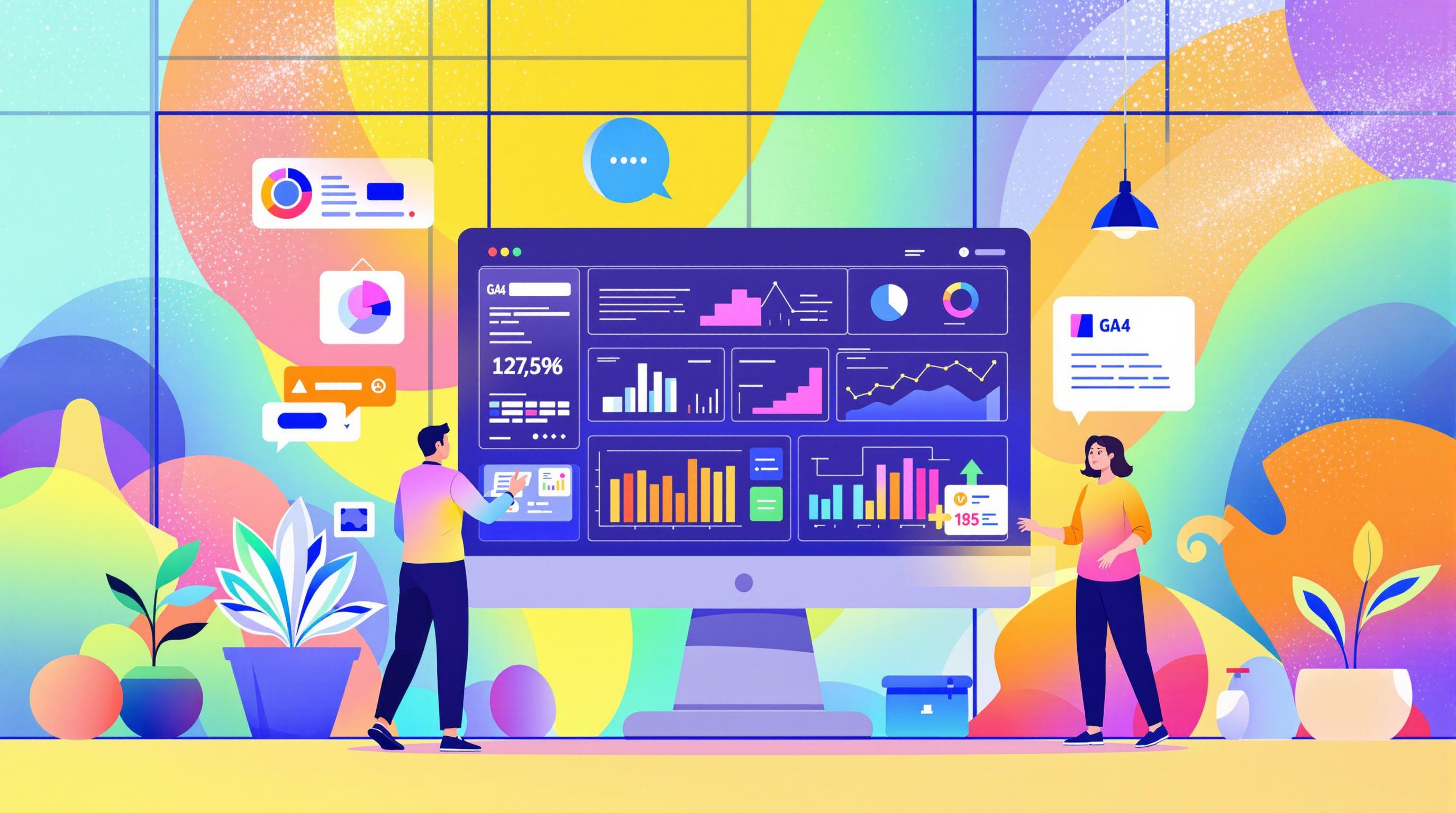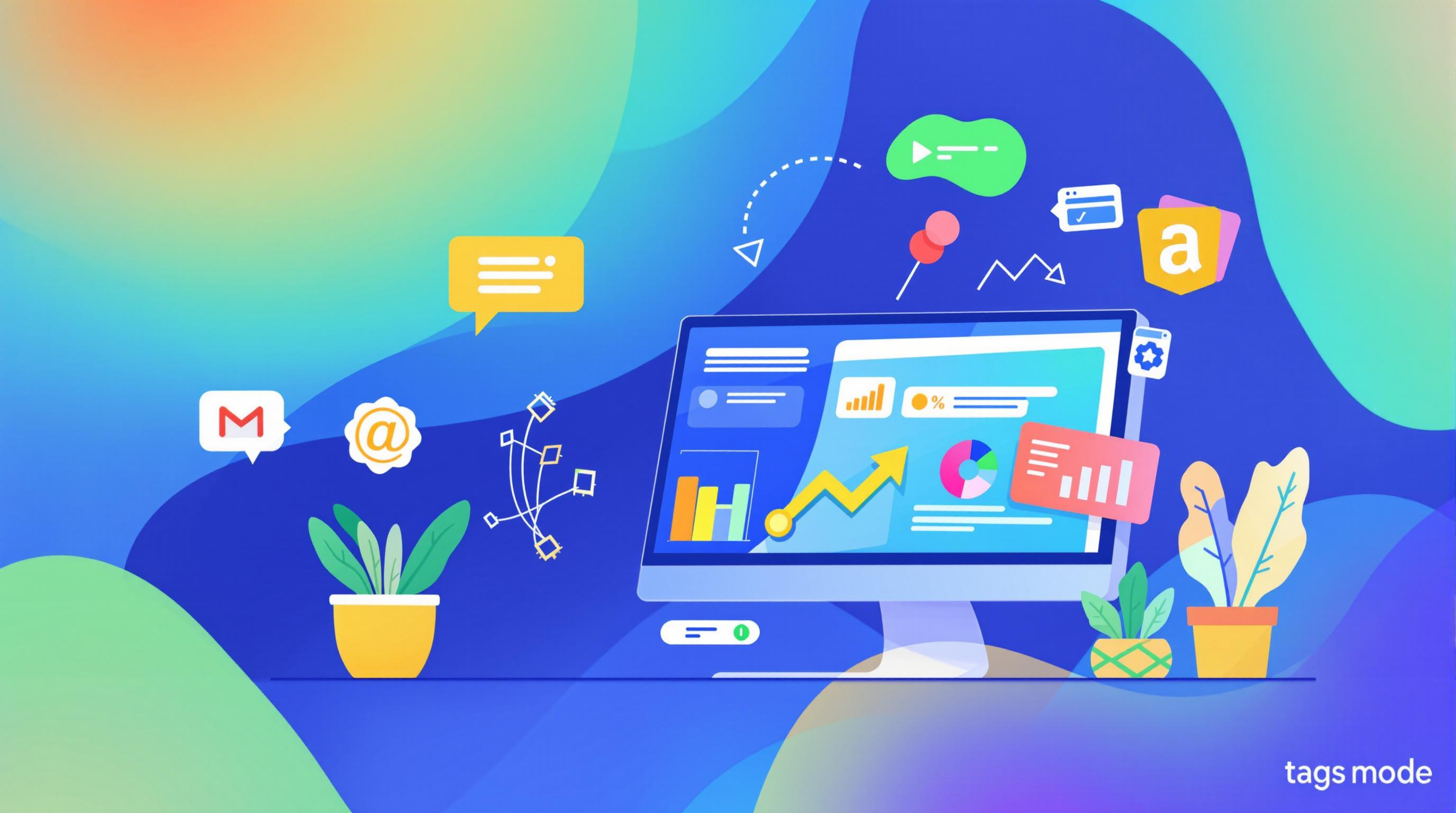Want to improve your e-commerce checkout speed? Here's the key: Combining Google Analytics 4 (GA4) and Google Tag Manager (GTM) can help you track and optimize performance without slowing your site.
Key Takeaways:
- GA4 tracks user behavior and conversions but needs GTM for speed metrics like Core Web Vitals.
- GTM simplifies tag management, tracks performance events, and supports server-side tagging for better accuracy and faster load times.
- Together, they enable detailed checkout tracking, including page load times, form completion speed, and API responses.
Quick Comparison:
| Feature | GA4 | GTM |
|---|---|---|
| Speed Tracking | Needs GTM integration | Built-in capabilities |
| Customization | Limited for speed metrics | Highly customizable |
| Performance Impact | Minimal client-side load | Optimized via server-side |
| Setup Effort | Automated for basics | Requires manual expertise |
By integrating GA4 and GTM, you can monitor checkout speed effectively while balancing performance and data accuracy. Let’s explore how to set this up.
5 ways to make it LOAD FAST: Google Tag Manager and Page Speed

1. How GA4 Tracks Checkout Speed
GA4 doesn't come with built-in speed reports, but it offers various ways to track and analyze checkout performance when set up correctly. Here's how GA4 handles tracking checkout speed.
Tracking Methods
With its event-based tracking system, GA4 allows you to closely monitor how users move through the checkout process. Custom events like "checkout_start" and "checkout_complete" let you measure how long users take to finish their purchases. You can also integrate Core Web Vitals metrics through Google Tag Manager (GTM) templates [1], helping you pinpoint delays and optimize the user journey.
Checkout Funnel Setup
GA4 makes it easy to create a detailed checkout funnel. Key events to track include:
- 'checkout_start': Time when the checkout page loads.
- 'shipping_info': Time taken to complete shipping details.
- 'payment_info': Speed of entering and processing payment details.
- 'checkout_complete': Total time to finish the checkout process.
This setup gives you a clear view of each step's performance.
Customization Options
GA4 offers more advanced event tracking compared to Universal Analytics, especially for speed metrics [4]. You can track specific details like how long users take to fill out forms, server response times, or the duration of API calls. While customization is a strength, ensuring accurate data collection is crucial to make the insights useful.
Ensuring Data Accuracy
To get reliable data, follow these steps:
- Properly configure GTM templates.
- Set up precise event triggers for each stage of the checkout process.
- Use custom parameters to capture detailed timing information.
- Regularly validate your setup using GTM's preview mode.
Experts at Web Star Research suggest combining GA4 with GTM for accurate tracking and to maintain privacy compliance. This combination helps you gather the data you need to improve checkout speed effectively.
sbb-itb-38e9f15
2. How GTM Tracks Checkout Speed
Tracking Methods
Google Tag Manager (GTM) offers tools to monitor checkout performance effectively. By using performance timing events and integrating Core Web Vitals metrics, GTM provides a clear view of how users interact with your checkout process and how well the pages perform during this crucial stage.
Checkout Funnel Setup
GTM's platform-specific features make it a strong choice for tracking checkout performance. For example, Shopify Plus users can leverage the checkout.liquid file [2] to implement advanced tracking, such as:
- Monitoring how quickly each checkout page loads
- Tracking form submissions
- Keeping tabs on button clicks
- Measuring API response times
Customization Options
GTM allows businesses to fine-tune their tracking setup with custom tags, triggers, and variables. These tools make it easy to track specific interactions and performance metrics unique to your checkout process [1].
Data Accuracy
To ensure accurate tracking without slowing down the checkout process, GTM uses server-side tagging. This approach not only enhances data reliability but also supports privacy compliance by reducing the load of tracking scripts [3]. Real-time testing and performance validation features further help businesses gather useful insights for improving checkout speed.
Web Star Research advises using server-side tagging when setting up GTM for checkout speed tracking. This method strikes a balance between detailed monitoring and protecting user privacy [3].
GTM works well alongside Google Analytics 4 (GA4), but how do their capabilities measure up when it comes to optimizing checkout performance? Let’s dive deeper into that comparison.
Strengths and Weaknesses of GA4 and GTM
GA4 and GTM each bring unique features to the table when it comes to tracking checkout speed. Understanding how these tools work together can help businesses improve checkout performance effectively.
Key Platform Features
GA4 provides a comprehensive view of the customer journey, with tools like the "Engagement Rate" metric, which offers more detailed insights into user behavior than the traditional bounce rate [4]. On the other hand, GTM allows for precise tracking of checkout events, offering a high degree of customization through its tag management system.
Here’s a quick comparison of their features:
| Feature | GA4 | GTM |
|---|---|---|
| Speed Tracking Setup | Requires GTM integration | Built-in tracking capabilities |
| Configuration Effort | Automated for basic tracking | Manual setup, requires expertise |
| Data Collection | Cross-platform unified view | Event-specific detailed tracking |
| Performance Impact | Minimal client-side load | Optimized via server-side tagging |
| Customization Options | Limited for speed metrics | Highly customizable |
| Real-time Monitoring | Basic automated tracking | Advanced custom event monitoring |
This side-by-side look shows how these tools complement each other, especially when used strategically.
Combining GA4 and GTM for Better Results
A combined approach works best, using GA4 for automated tracking and GTM for detailed event tracking. For example, GTM's server-side tagging minimizes script load, improving both performance and data accuracy. By integrating the strengths of both platforms, businesses can:
- Use GA4 for automated conversion tracking of basic metrics.
- Set up GTM to track detailed performance timing events.
- Monitor checkout speed comprehensively.
- Analyze data regularly to spot areas for improvement.
This hybrid strategy ensures accurate tracking while keeping performance impacts low.
Final Thoughts and Recommendations
To effectively track and improve checkout speed, combining GA4 and GTM in a structured way is your best bet. This step-by-step approach allows businesses to monitor checkout performance thoroughly while keeping site speed intact and respecting user privacy.
Implementation Strategy for Checkout Speed Monitoring
| Phase | Tool | Key Focus |
|---|---|---|
| Initial Setup | GA4 | Engagement metrics and conversions |
| Detailed Tracking | GTM | Speed metrics and Core Web Vitals |
| Continuous Monitoring | Both | Integrated performance insights |
| Privacy Compliance | Both | Data collection and consent management |
Each tool plays a distinct role. GA4 excels in providing engagement data, going beyond just bounce rates [4]. On the other hand, GTM is ideal for tracking speed-specific events and setting up custom tracking solutions [1].
Steps to Start Optimizing Checkout Speed
- Set up GTM to track checkout speed metrics while leveraging GA4 for conversion tracking [1][4].
- Implement server-side tagging for better tracking efficiency.
- Use both platforms together to monitor performance trends and highlight areas for improvement.
Don’t forget to prioritize user privacy by including consent mechanisms, particularly for sensitive checkout data.
"Web Star Research emphasizes balancing data accuracy, privacy, and actionable insights when integrating GA4 and GTM."